Bulk post video
Introduction
Currently, the platform supports batch scheduling and posting videos to TikTok, Instagram, Facebook Video, and Facebook Reels. It allows for custom captions and other details, significantly improving operational efficiency.
Operation Instructions:
- First, go to "Automation" and click on "Create Task." Choose the platform where you want to publish the task (TikTok, Instagram, Facebook Video, Facebook Reel) based on your needs, then click "Confirm." (This process will be explained using all four platforms as examples.)
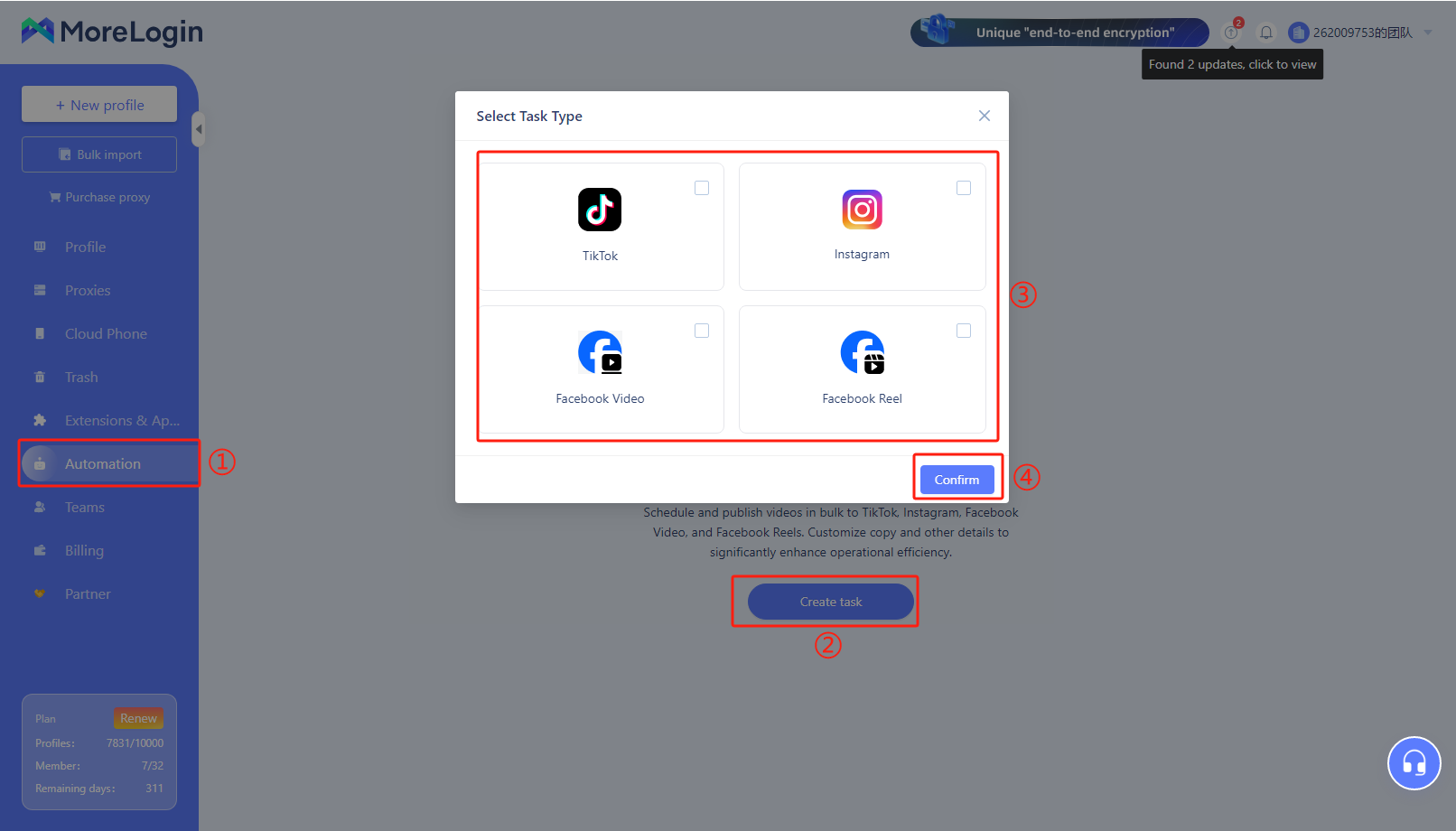
- Enter the task publishing page. The first page will be the "TikTok" task publishing page.
Add Cloud Phone profile: Click "Add" to add multiple cloud phone profiles.
Batch Upload: Batch upload TikTok account video content, with one account supporting multiple video uploads (supported video formats: mp4/mov, video size limit: 200MB, 1080P or below).
Video Caption: Add video captions supporting #hashtags and @mentions.
Product ID: Enter the product ID (commonly known as the "shopping cart") for adding a product link to the video. Accounts that do not meet the requirements will be automatically ignored.
Set Posting Time: Set the publishing time based on the target sending time.
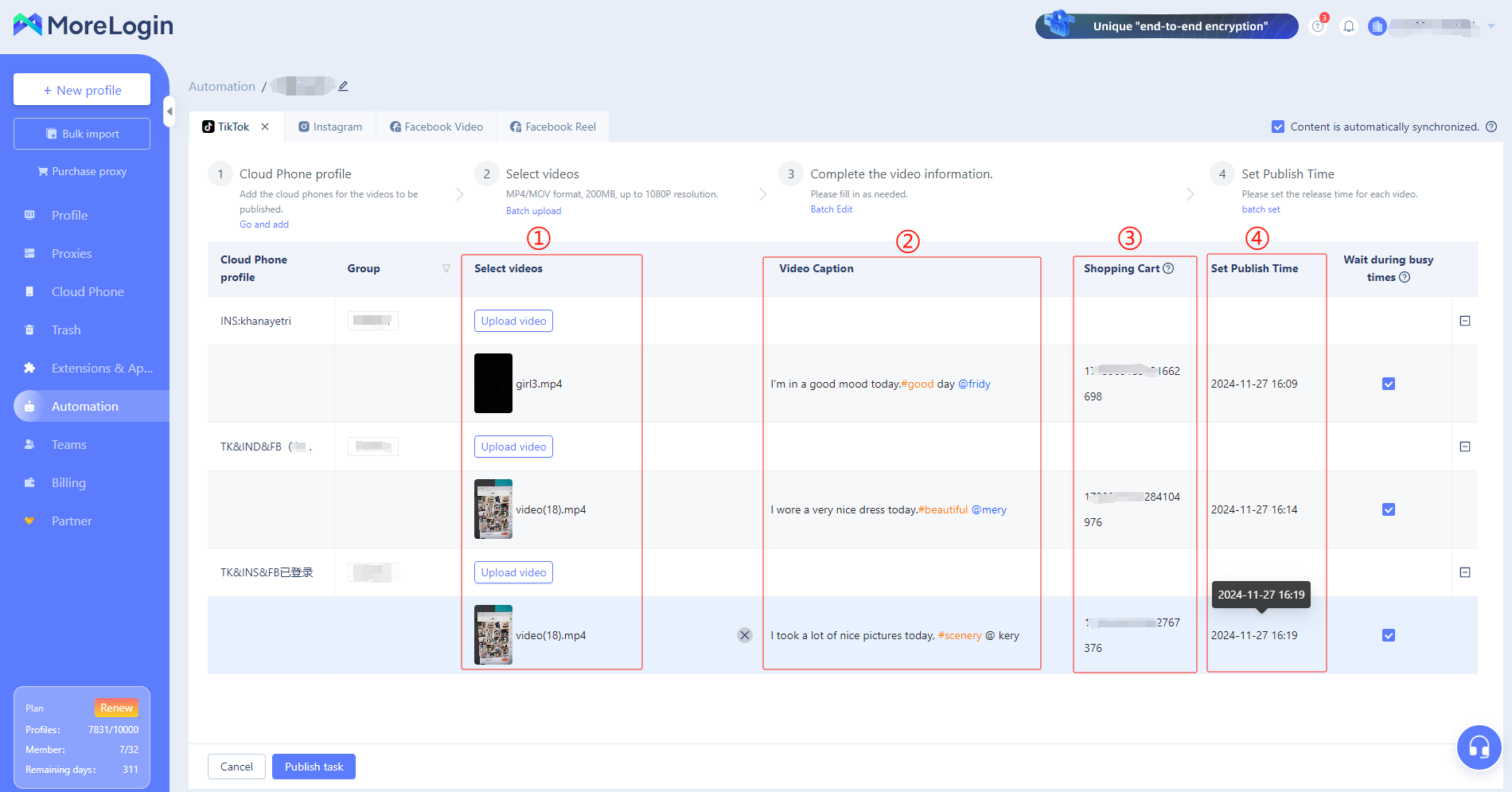
- Enter the task publishing page. The second page will be the "Instagram" task publishing page.
If the first TikTok page is filled out completely, the information can be reused for subsequent video uploads, or adjustments can be made to the video, caption, and posting time.
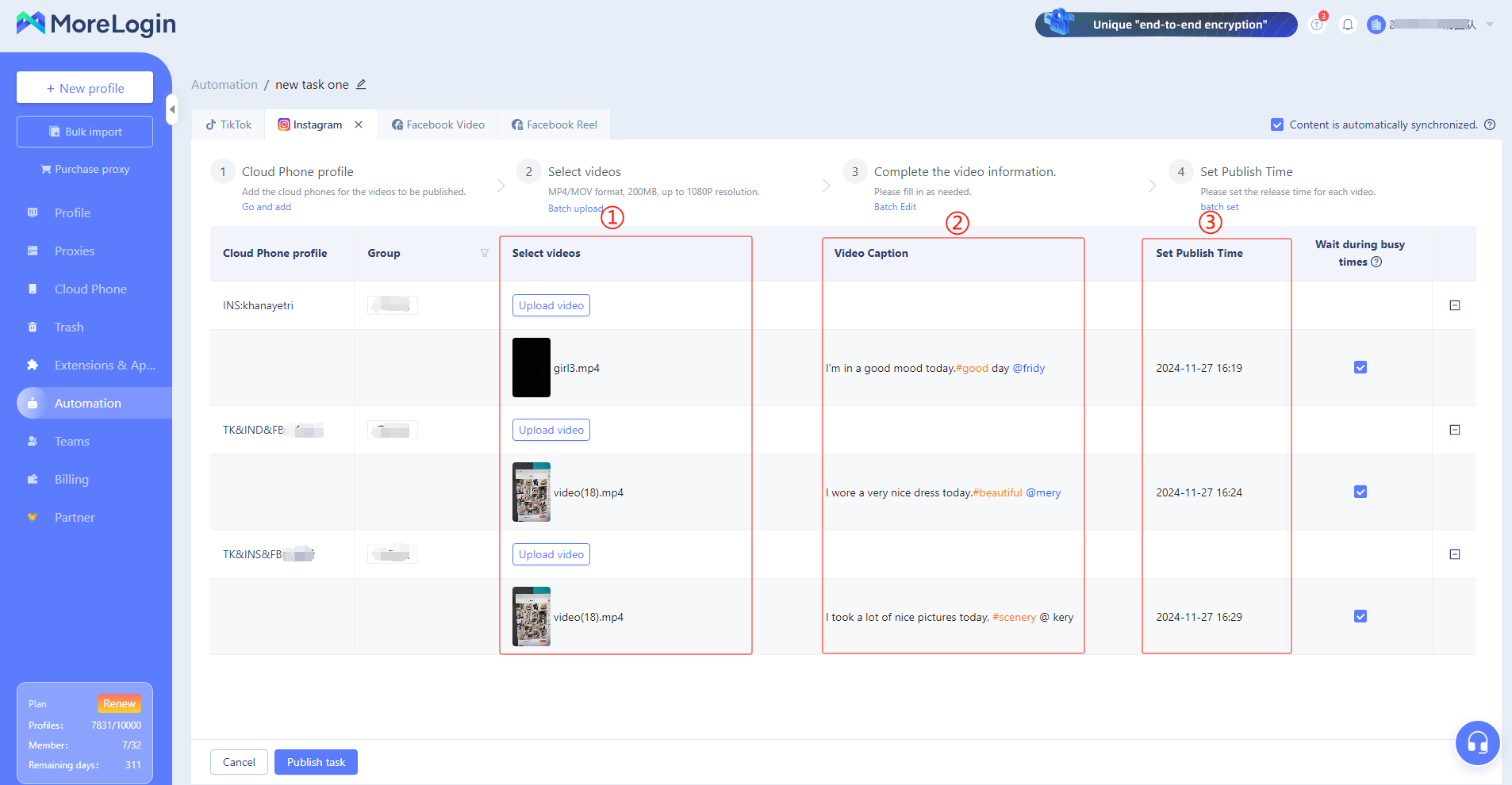
- Enter the task publishing page. The fourth page will be the "Facebook Video" task publishing page.
If the first TikTok page is filled out completely, the information can be reused for subsequent video uploads, or adjustments can be made to the video, caption, and posting time.
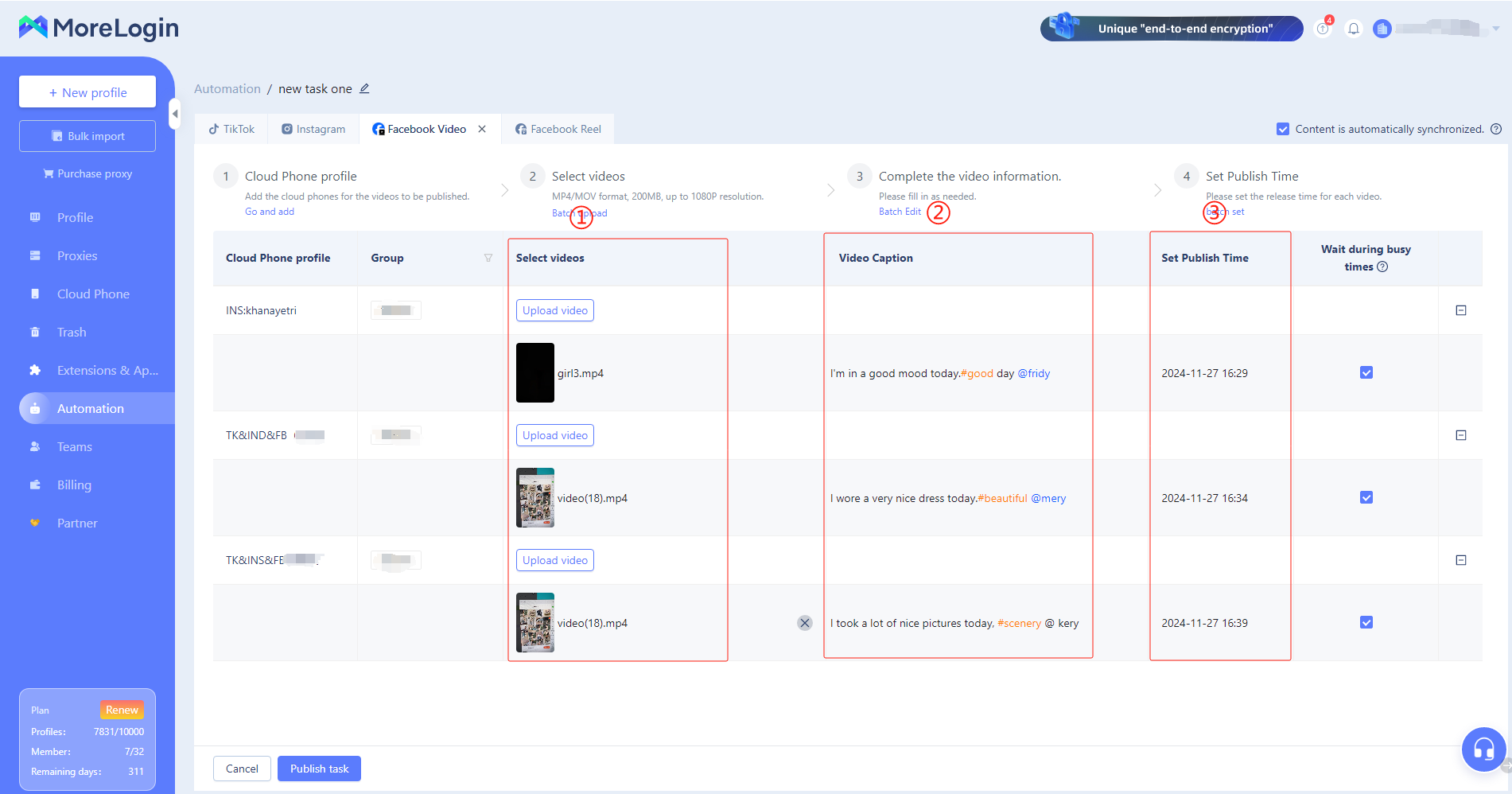
- Enter the task publishing page. The third page will be the "Facebook Reel" task publishing page.
If the first Facebook page is filled out completely, the information can be reused for subsequent video uploads, or adjustments can be made to the video, caption, and posting time.
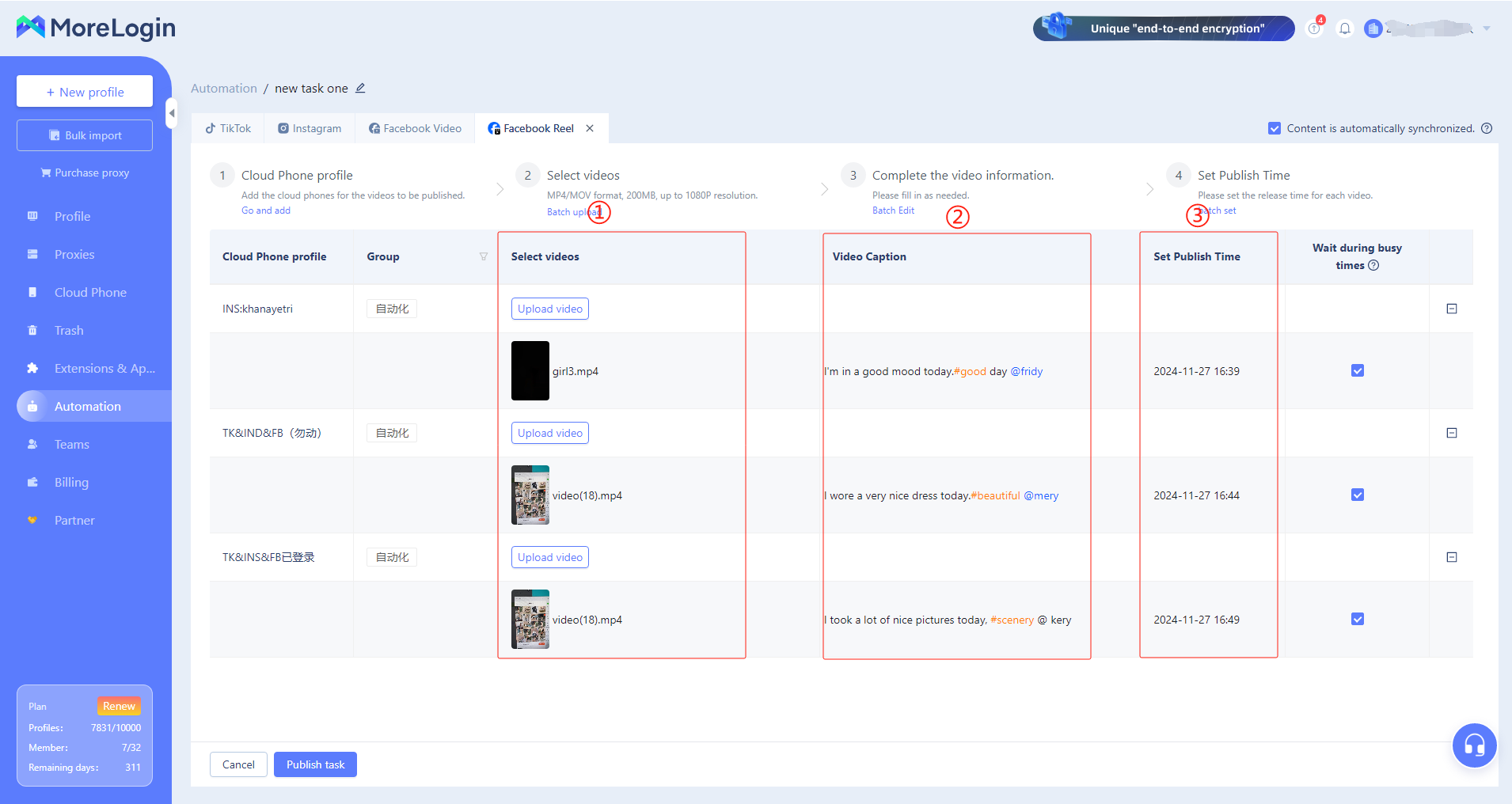
After completing the content for the above platforms, click "Publish Task."
After publishing is complete, you can view the task status.
- In "Operation Automation," you can view the execution status and results of each task.
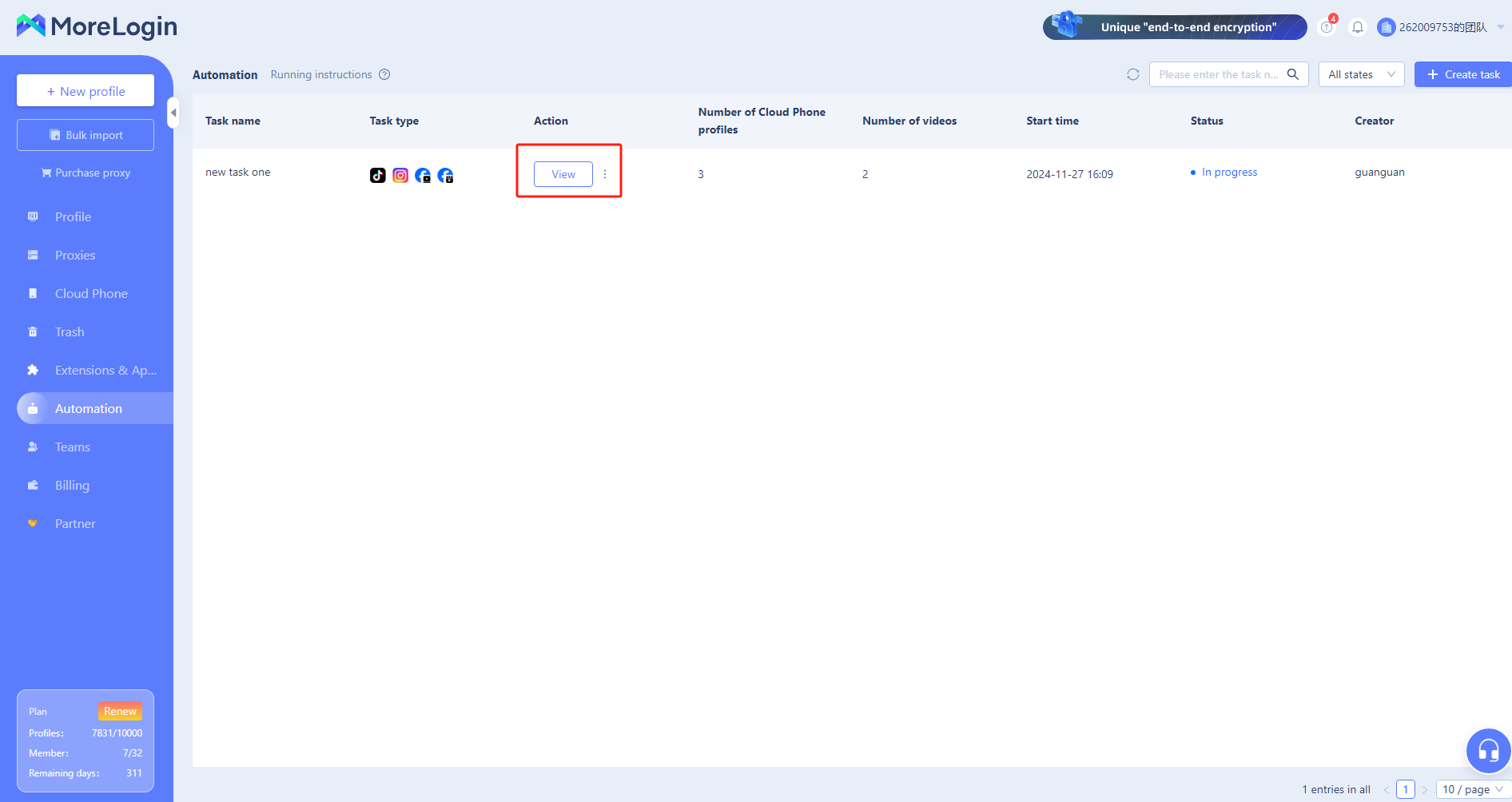
- To view the RPA execution process, click "View," find the corresponding cloud phone, or locate the corresponding cloud phone in the cloud phone list to check the RPA execution process.
