Setting Center
My Account
- Nickname: Modifiable, you can fill in your team nickname.
- Team: Modifiable, displays the current team name.
- Role: This is your role in the current team. The super administrator can authorize permissions for you.
- Email: Can be modified. You need to verify the old email and change it to a new one.
- Password: Can be modified. You need to enter a new password and receive a verification code via email to complete the modification.
- Authenticator: You can bind identity verification to make your account more secure.
- Third-Party Login Options:
- Google Account Login: You‘re able to bind your Google account and quickly log in to MoreLogin.
- OKX Wallet Account Login: You can link the OKX wallet logged into your Google Chrome browser to access the MoreLogin
- Log out: You can click to log out.
- Cancellation: When you no longer need to use the MoreLogin, you can click Cancellation. After cancellation, all previous data will be cleared to protect your privacy.
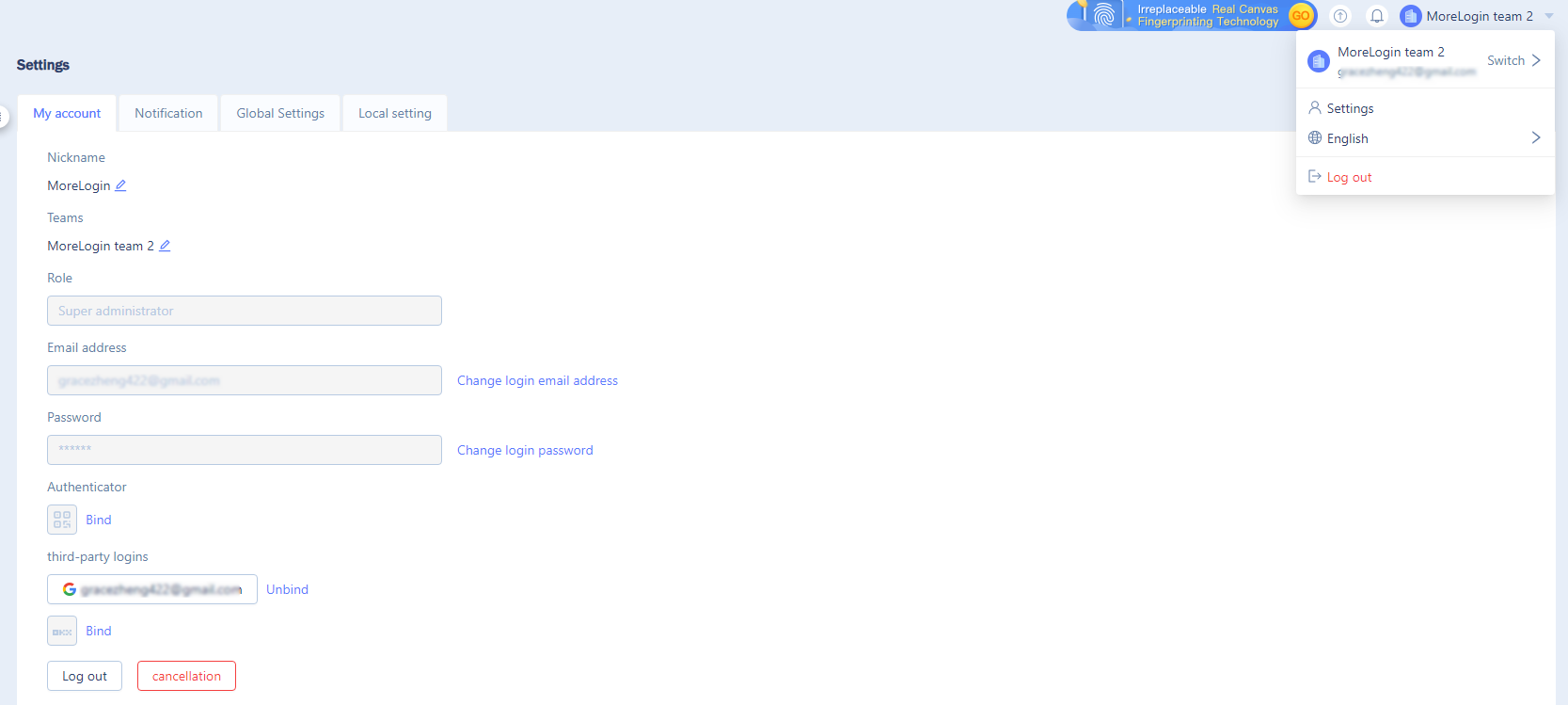
Global Settings
- Security Lock- Active Session Lock
When you active session lock, only one person can use the same profile at the same time. To avoid the account risks caused by multiple members using the same profile to access the same website simultaneously.

- Profile Private Key Settings
After enabling, only you can decrypt and access this profile through the secret key. Please take care of your secret key. Please upgrade to version 2.8.0 and above to use this feature.
Open the path: “Create profile”→“end-to-end encryption“.
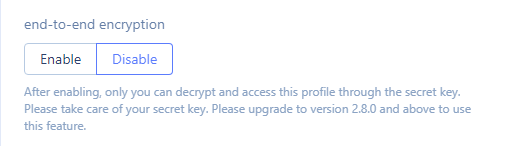
a. Verify Once After New Device Login: After logging in on a new device, authentication is required the first time you open the profile. Subsequent launches of the encrypted profile will not require authentication.
b. Verify once after each login: Every time you log in to Morelogin, the system will verify once when starting the encrypted profile for the first time. No verification is required when starting the encrypted profiles subsequently.
c. Verify whenever you start the profile: Key verification is required whenever you start the encrypted profiles.
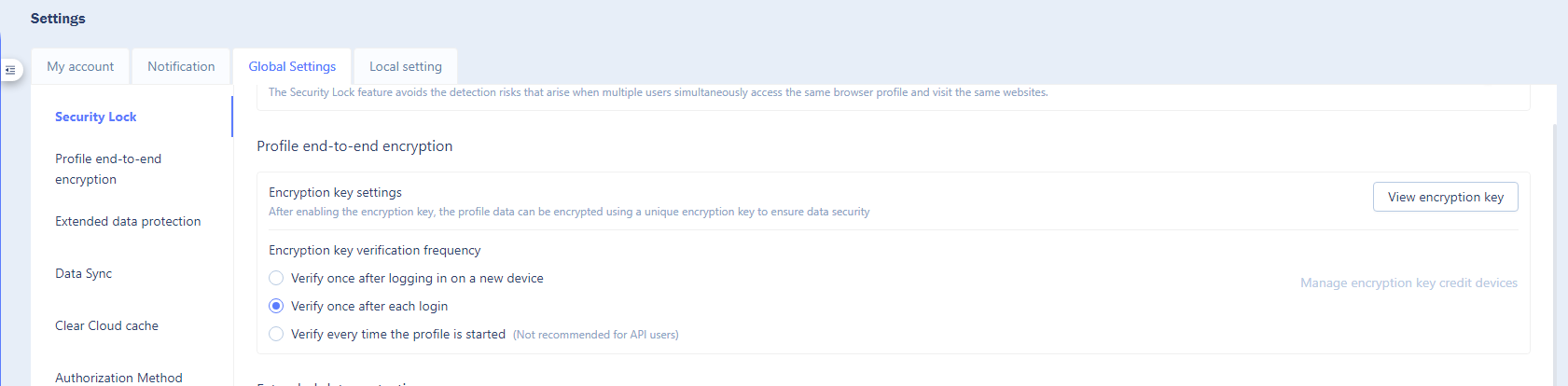
- Extension Data Protection
Local Extension Data Protection: When the profile is launched, local data files of regular extensions will be automatically encrypted to prevent unauthorized access.

- Data Sync
The Data sync function is used for team collaboration. When the browser profile is closed, the corresponding data can be synchronized.
Synchronize cookies: Once enabled, the generated cookies can be saved when the browser profile is closed.
Sync extensions and data: Once enabled, the extension data can be synchronized when the browser is closed.
Sync cached data: After turning it on, the corresponding tabs, history, LocalStorage, and IndexedDB cache data can be synchronized when the browser profile is closed.
Clear cloud cache: This operation will clear all Cloud cached data.
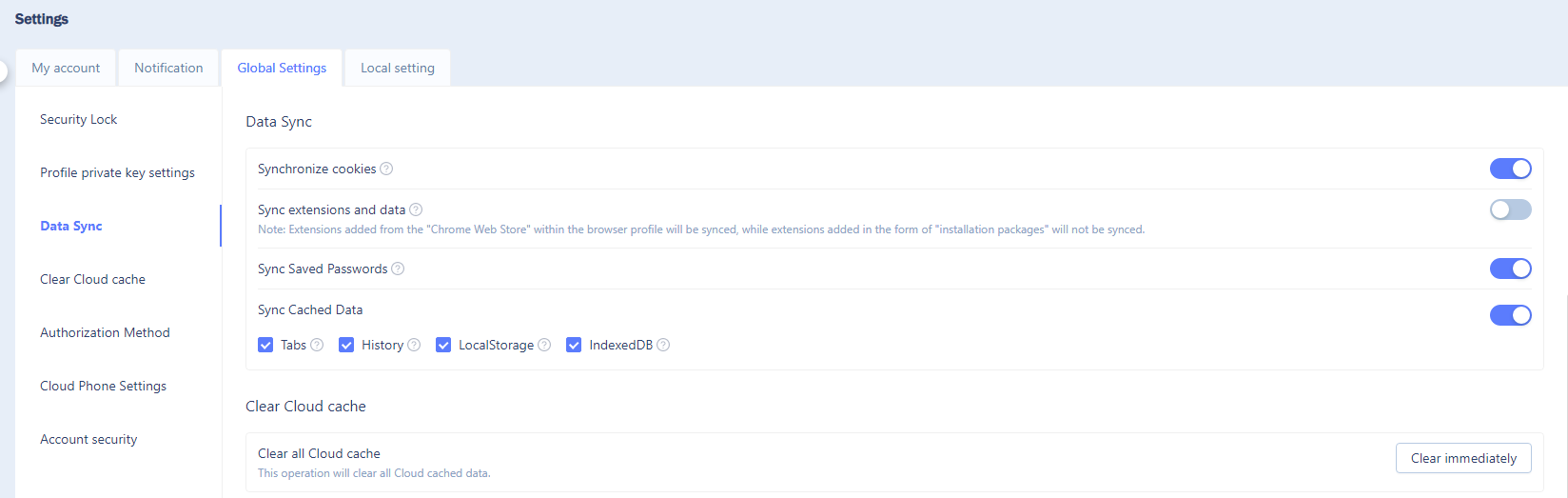
- Authorization Method
The Profile authorization function can be personalized according to your needs. The specific authorizations are as follow:
Group Authorization: The profiles can only be assigned to your team members through the group dimension. Team members can access the corresponding group profiles.
Browser Profile Authorization: The profiles can only be assigned to team members through the profiles dimension. Team members can access the corresponding profiles.
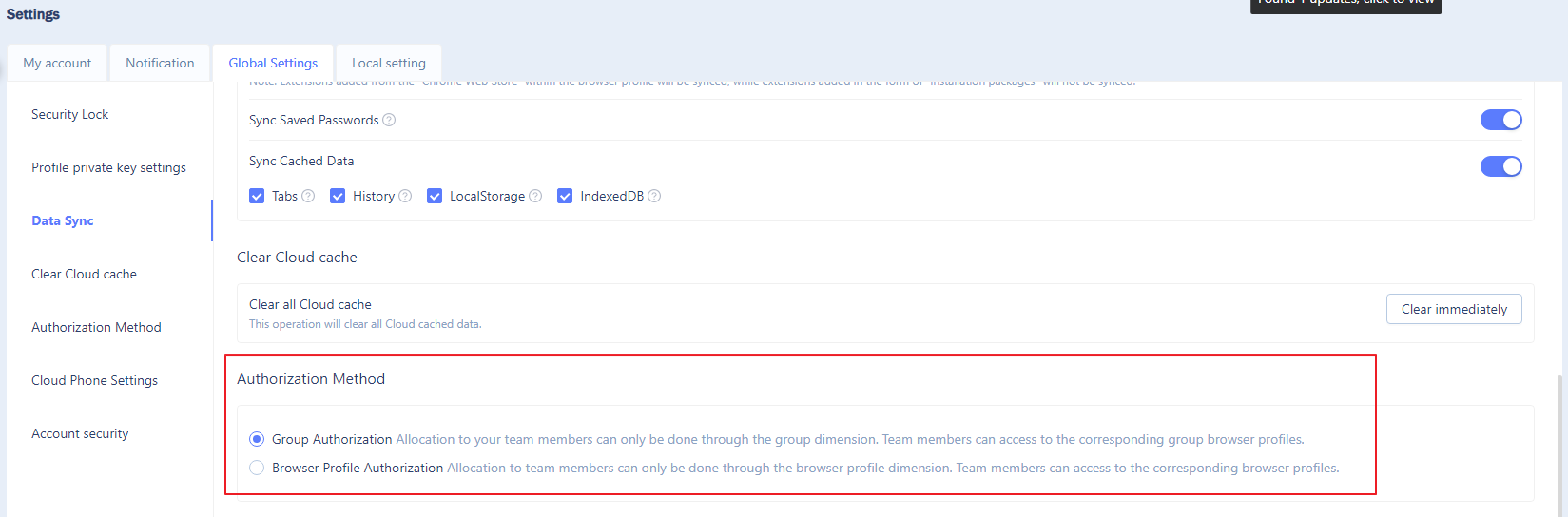
- Authorization Method
After turning this on, when the user forgets to turn off the cloud phone during use, the system will judge that there have been no operations within 15 minutes and the Cloud Phone will be automatically shut down to save costs.
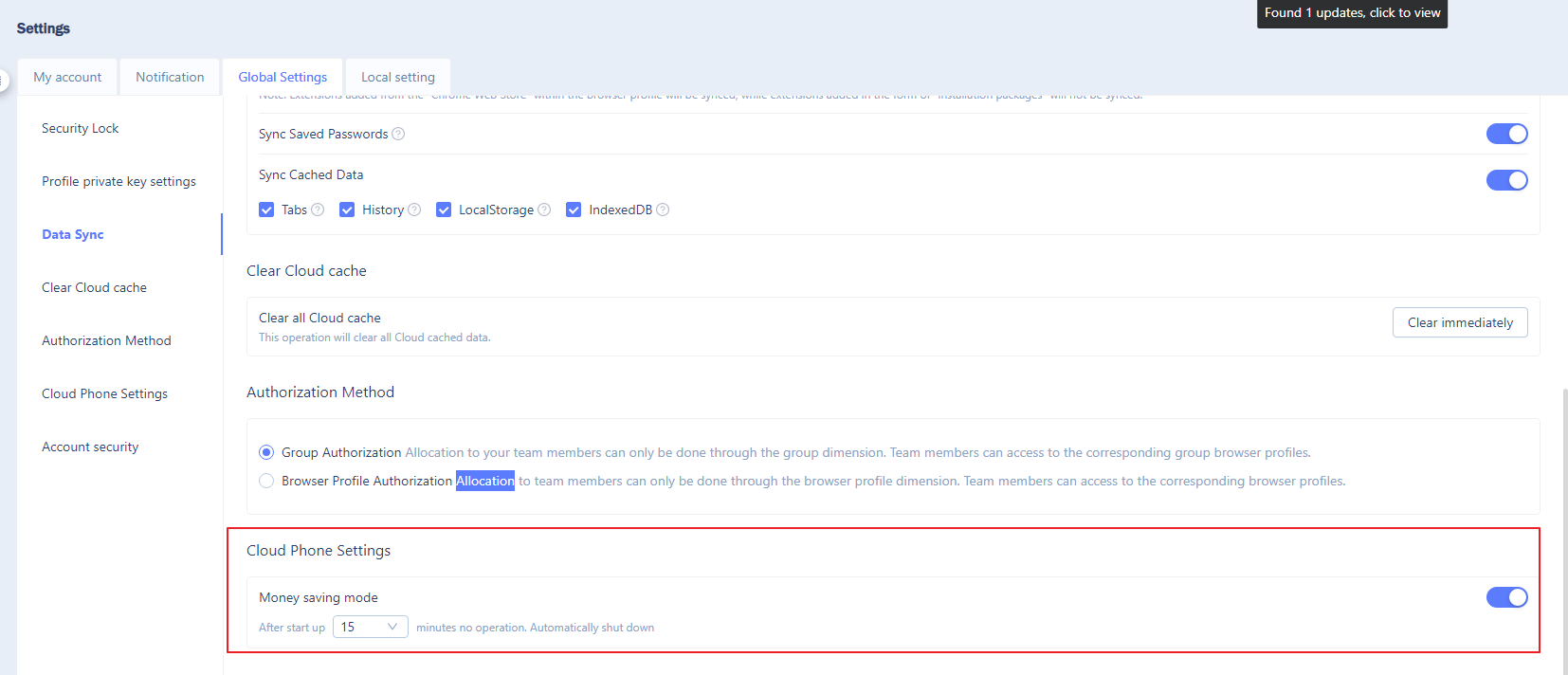
- Account Security
When Two-Factor Authentication(2FA)logging in abnormally, authentication via authenticator/email is required. The V2.8.0 and above versions are effective.
Verification level: Low
2FA is required when logging in to MoreLogin from different devices or more than 90 days since the last two-step verification.
Verification level: Medium
2FA is required when logging in to MoreLogin from different devices or more than 30 days since the last two-step verification.
Verification level: High
2FA is required every time you log in to the MoreLogin.
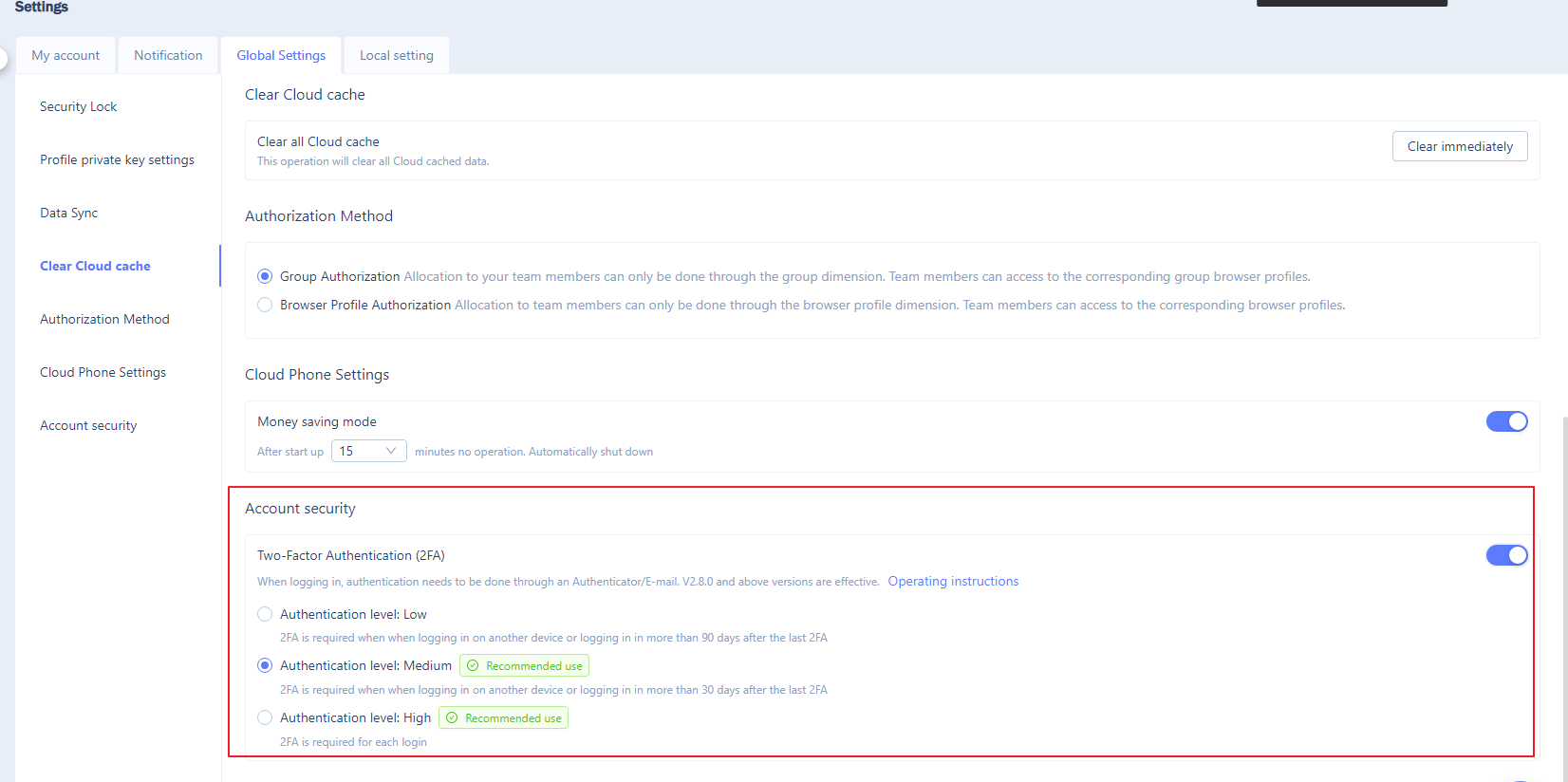
- Browser Access Control
Local Access: When enabled, you can configure specific websites to be accessed using the local network. Websites listed below, such as Facebook and MoreLogin, will be accessed through the computer's network rather than the profile's IP.

local settings
- Mode switch
Equilibrium mode: This mode is recommended when multiple profiles are started and multiple software are operated at the same time.
Top speed mode: This mode is recommended when one or two profiles are started each time.

When downloading files in the profiles, the system will ask where the file is saved.

- Cache Management
a. You can click "Clean immediately" to view the current cache file occupancy and choose whether to clear the cache data. If "data sync" is not enabled, clearing is not recommended as profile data will be lost.
b. You can view the current profile cache file storage address and make changes.
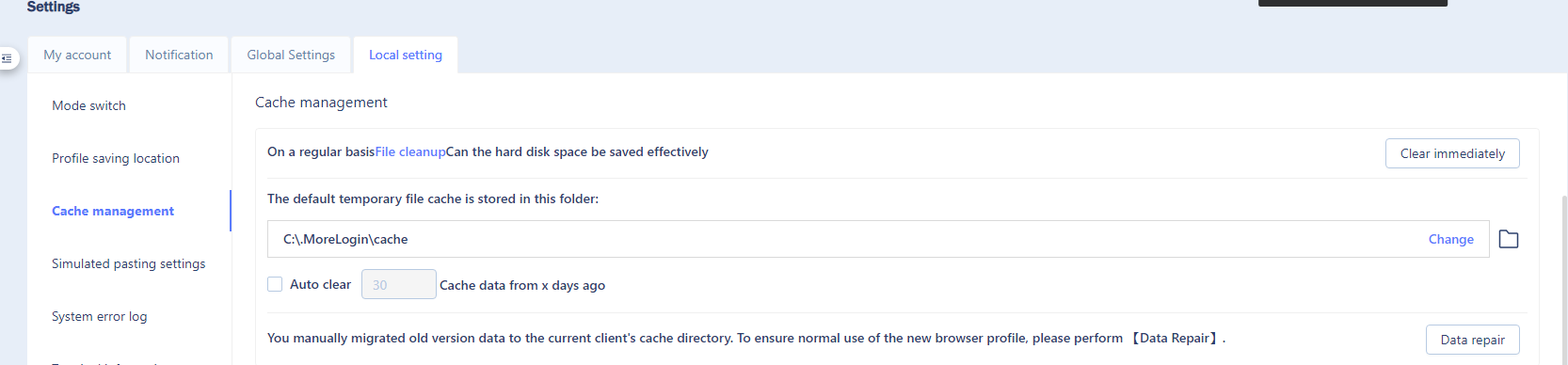
- Simulated pasting settings (Randomly act within a delay time range)
When you are using the browser profiles, the system can randomly input the content you paste according to the delay time range. This feature is only available on open profiles.

- Browser Preferences Settings
Whether a pop-up prompt will show up when closing the browser profiles: there will be a prompt when it is turned on, and no prompt when it is closed.
Web page zoom: default 100%, can be changed according to your own needs
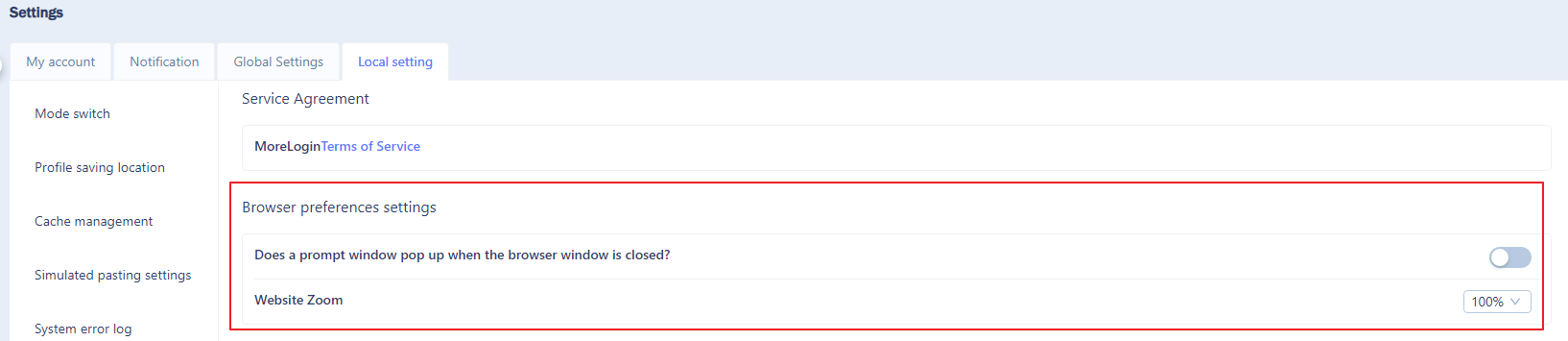
Currently, the default setting displays numbers. You can choose to do not display the numbers, display the numbers, prioritize displaying the prefix of the profile name, or prioritize displaying the suffix of the profile name.
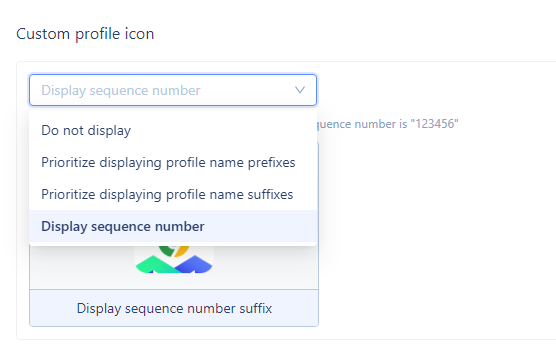
- Line Switching
You can choose a suitable line based on your computer and network to improve the speed of MoreLogin pages.
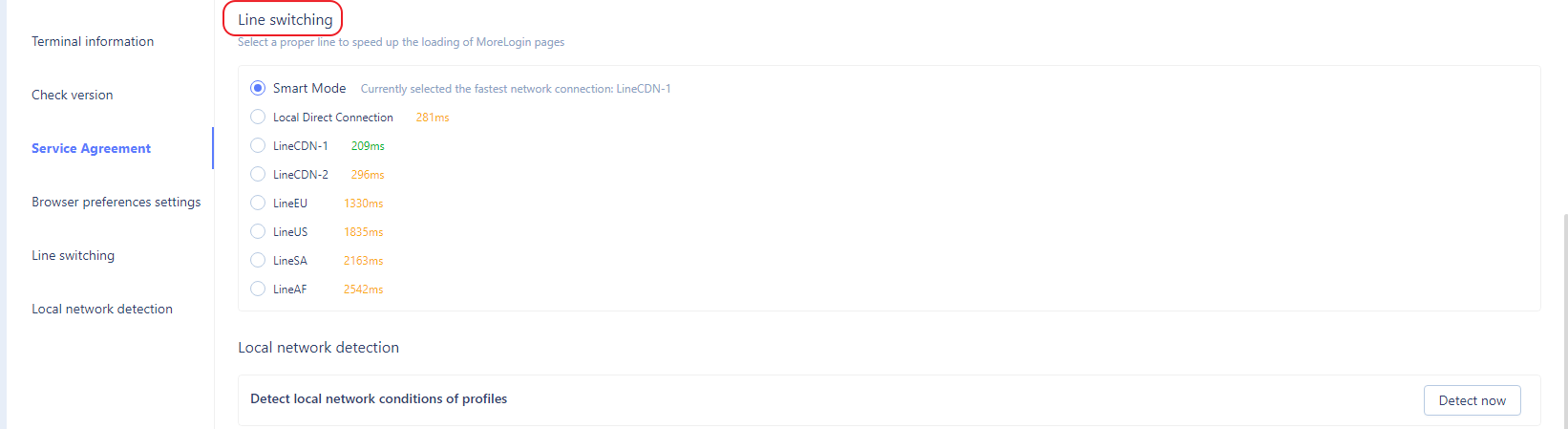
Need more help? Contact us:
