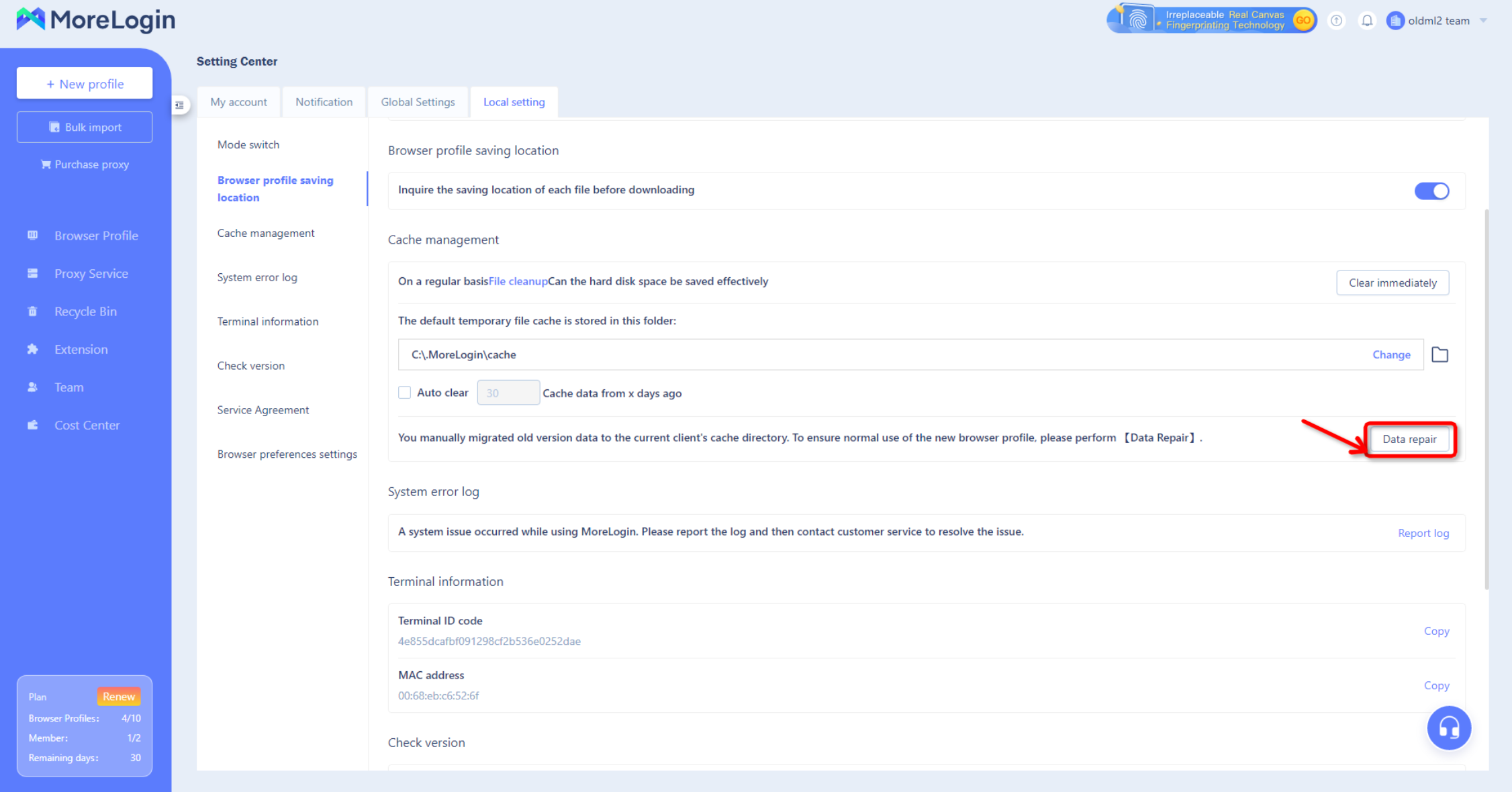How to migrate local cached data of the old version?
- Locate the local cache data directory for the "old version"
- In your computer, press [Win] + [R] keys, type [%LocalAppData%\MoreLogin\User Data] enter to find all the profiles' cache data

- 2. Find the local cache data directory of the "New Version":
- Open the new version of MoreLogin, click on the team name in the upper right corner, enter the Setting Center - Local Setting; find the path to the cache directory

- In your computer, press [Win] + [R] keys, enter [Cache Path] (the path of the current case is D:\.MoreLogin\cache) Enter to find the local cache data directory
- Please manually copy the old version data to the new version directory:
- Make sure that both the old and new versions of the morelogin desktop have been exited before doing this.
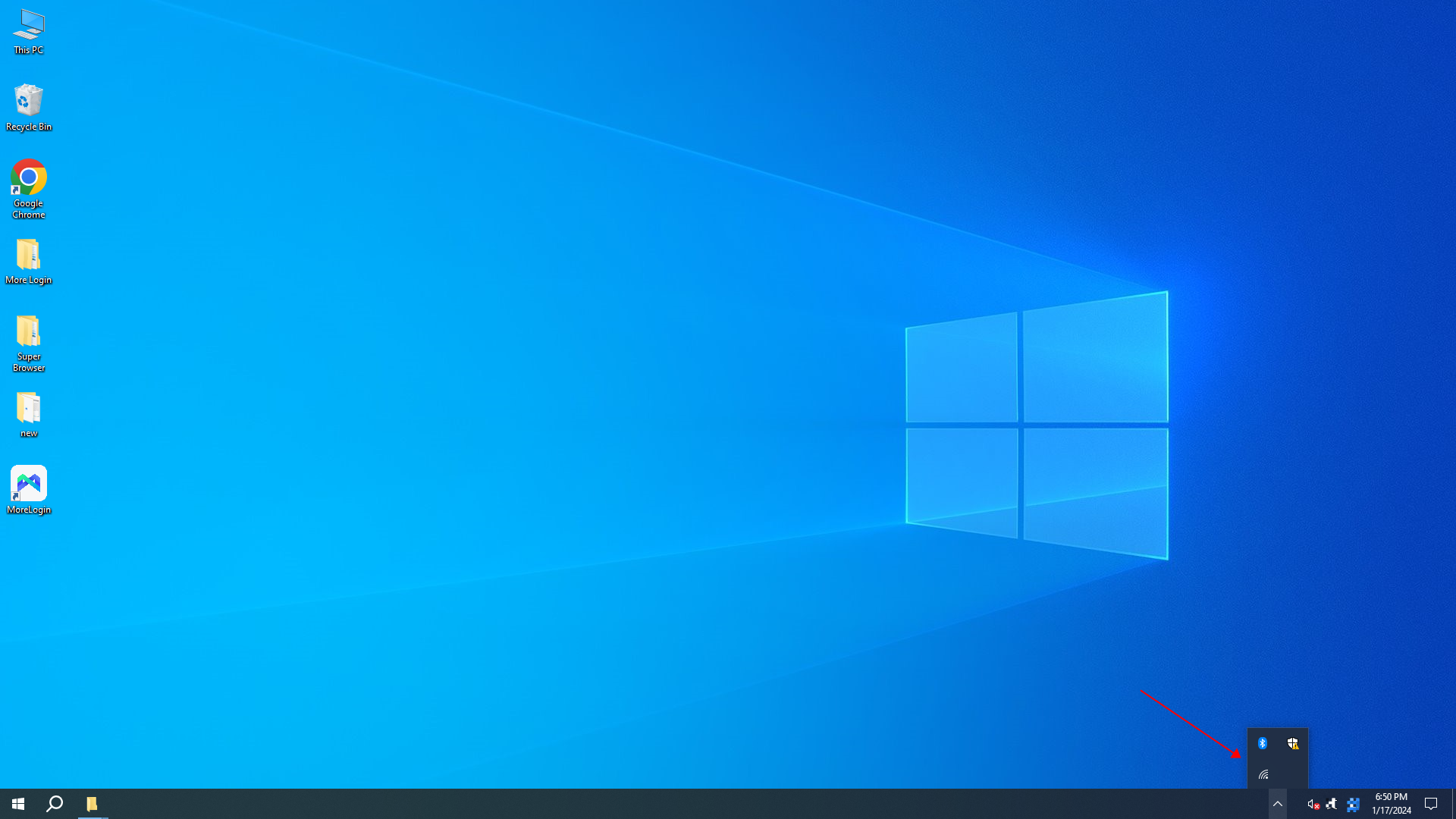
- Please manually copy the old version data to the new version directory.
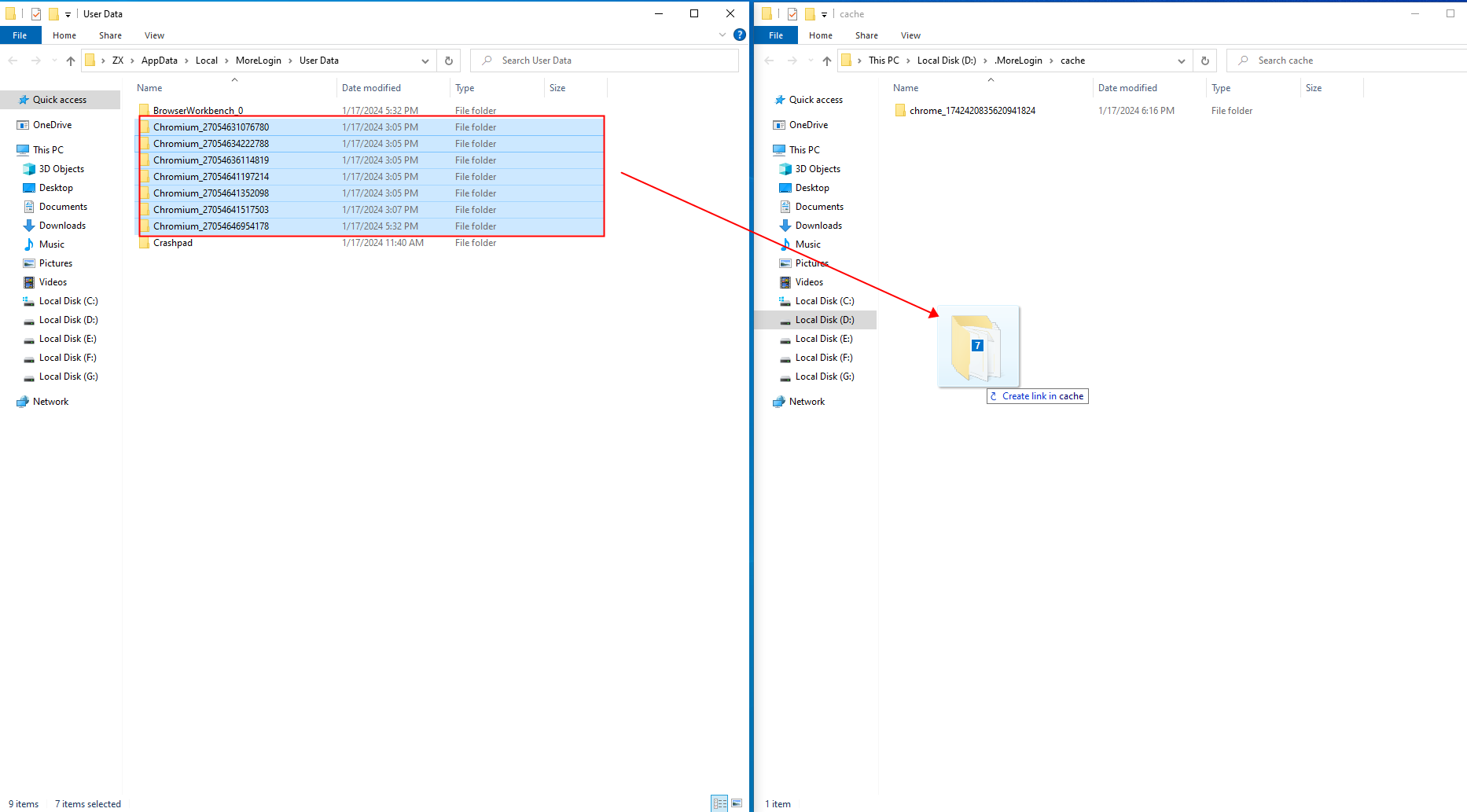
- Implementation of data restoration
- Open the new version of MoreLogin, click the name of the team in the upper right corner, enter the Setting Center - Local Setting; click [Data Repair] to make sure that the data of the old version can be used normally in the new version; please make sure to complete this step, otherwise you will not be able to use these manually transferred data normally!
Note: You need to shut down all "Started" profiles before performing [Data Repair].