Start and Stop Profiles
Start Browser Profiles
- Click the 'Start' button of the browser profile to open it.
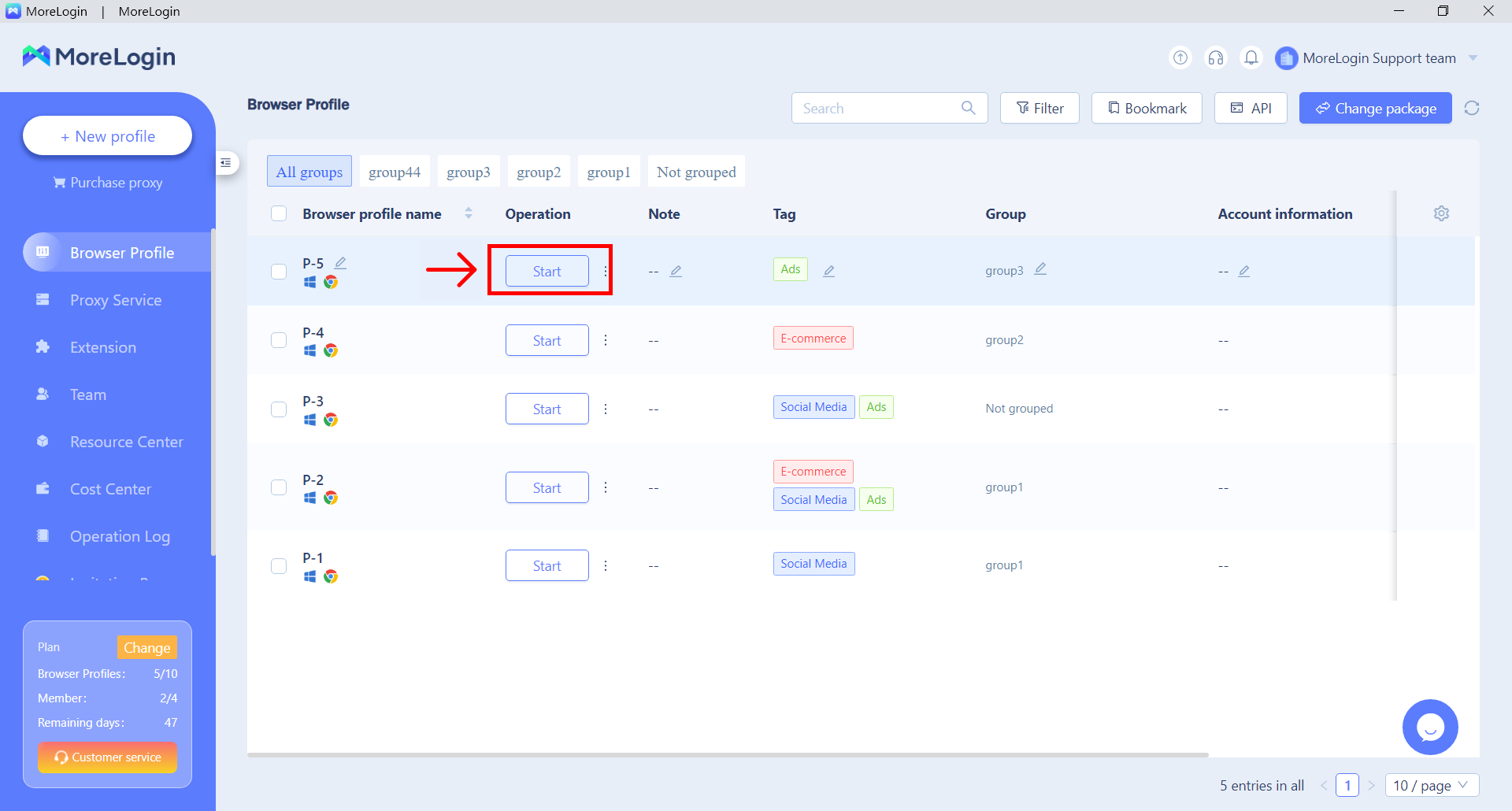
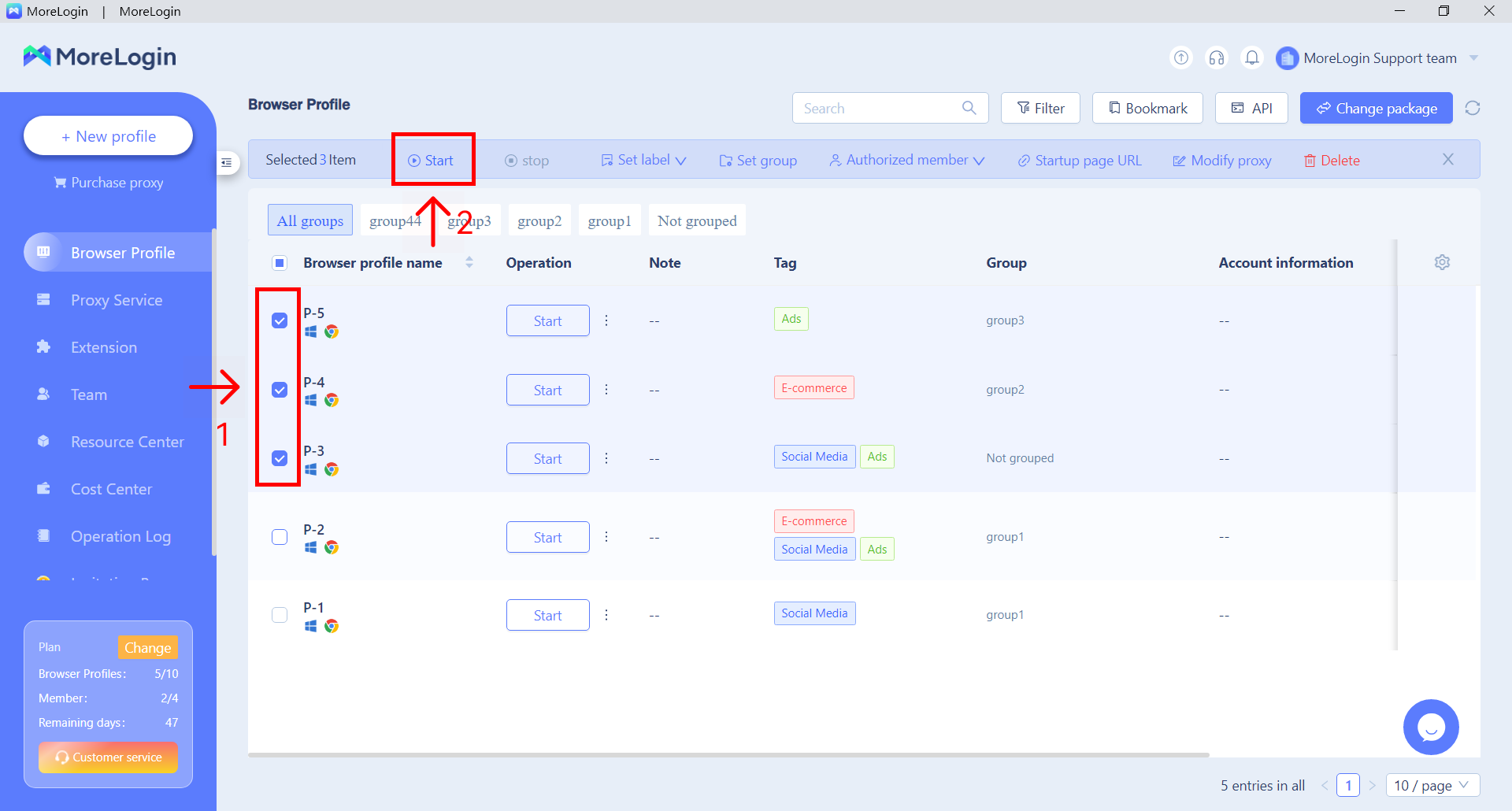
- As soon as the browser opens, you will see the MoreLogin default start page. This page shows your current IP address, operating system, geolocation, and other browser information.

Stop Browser Profiles
Apart from the regular X button of the browser, you can also click the 'stop' button in the MoreLogin interface to close the browser profile.
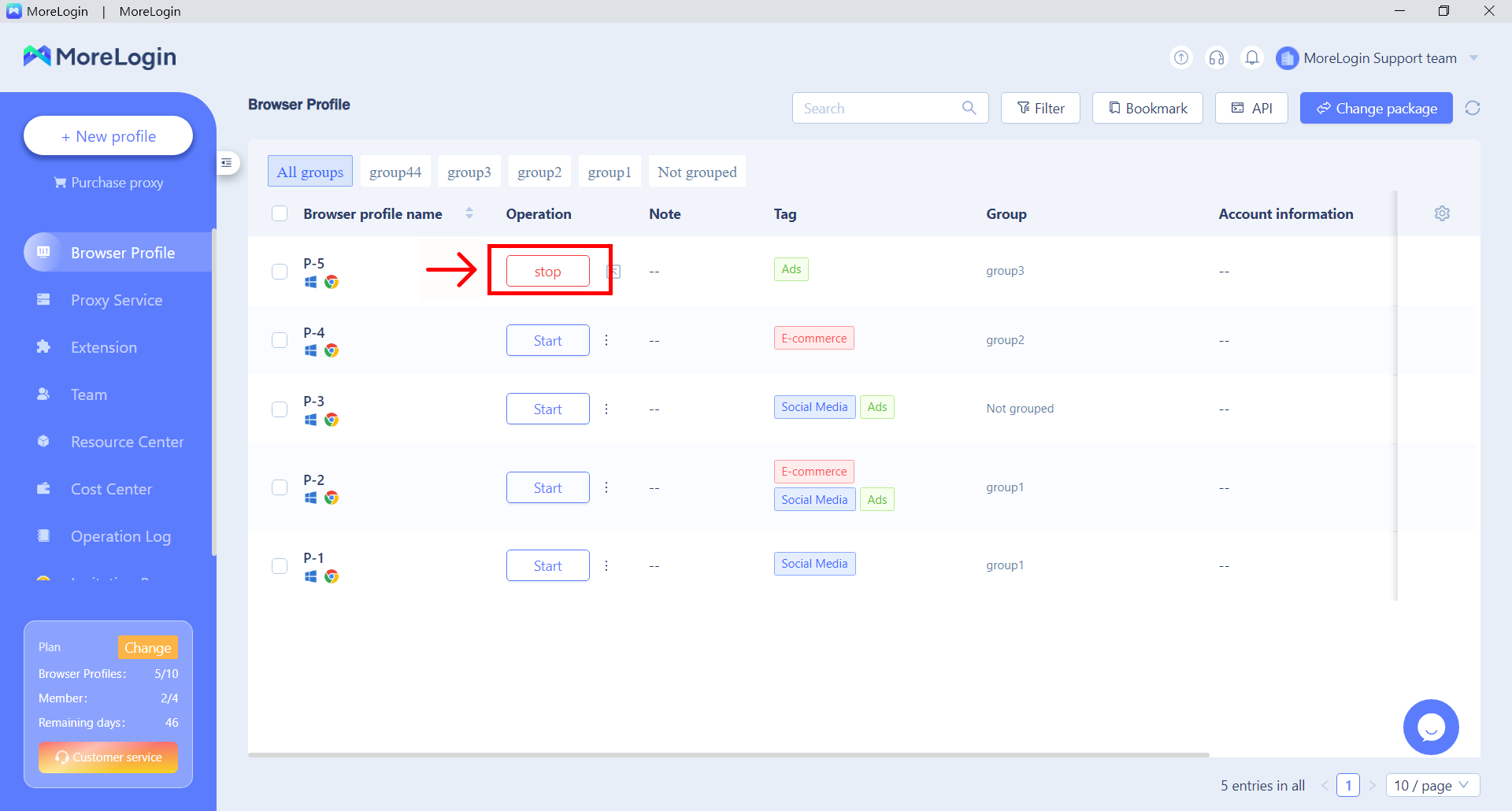
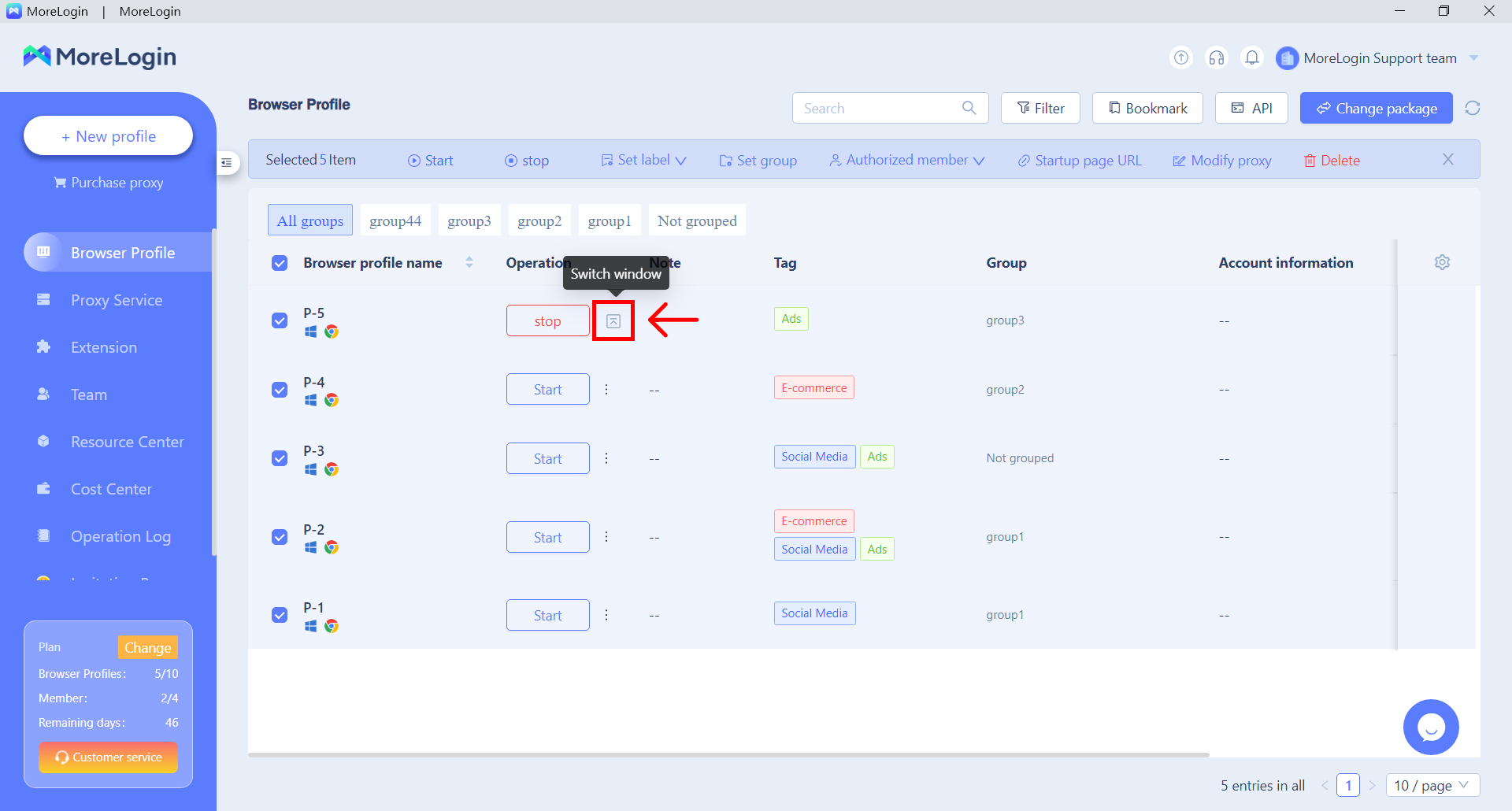
Related articles
Quick Create | Bulk Import | Edit Profiles | Profile Settings
Need more help? Contact us:
