Profile Group
In MoreLogin, you can manage your profiles in a variety of ways, such as setting groups, adding tags, adding notes, etc.
You can set grouping for one profile individually, or set grouping for multiple profiles in batches at once.
Set a group for one profile
- Click 'Browser Profile' to enter the profiles management interface.

- Click the pencil icon of a browser profile that you want to set a group to select an existing group or add a new group by entering a name.
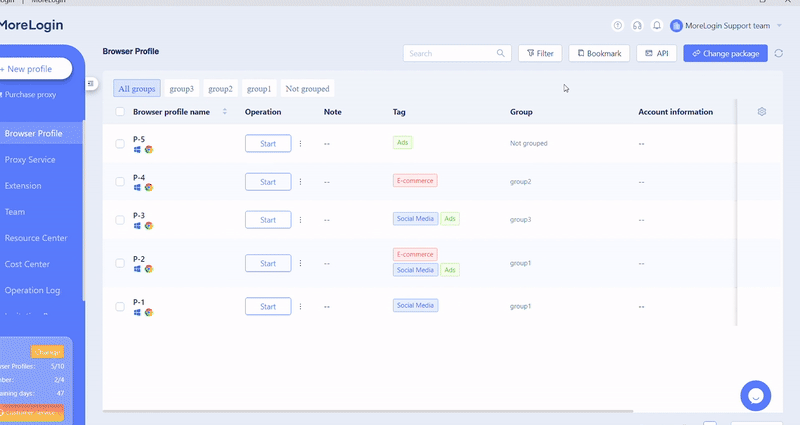
- Or enter the edit interface to set a group.
- Click on the three dots of the operation field and select 'Edit browser profile' to enter the edit interface.
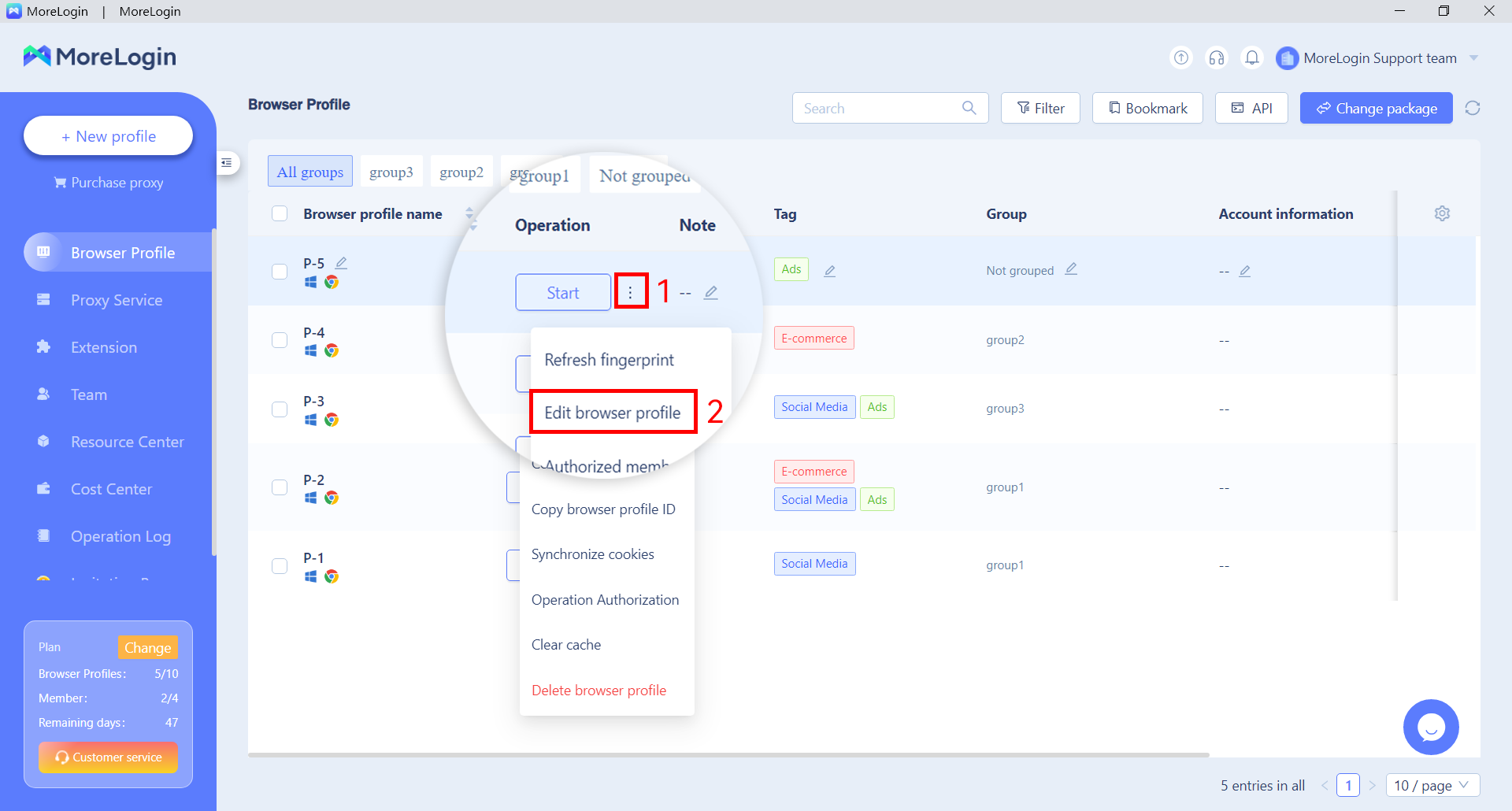
- Select an existing group or add a new group by entering a name in the 'Browser profile group' box.

- After the grouping is added, you can manage your multiple profiles according to the grouping.
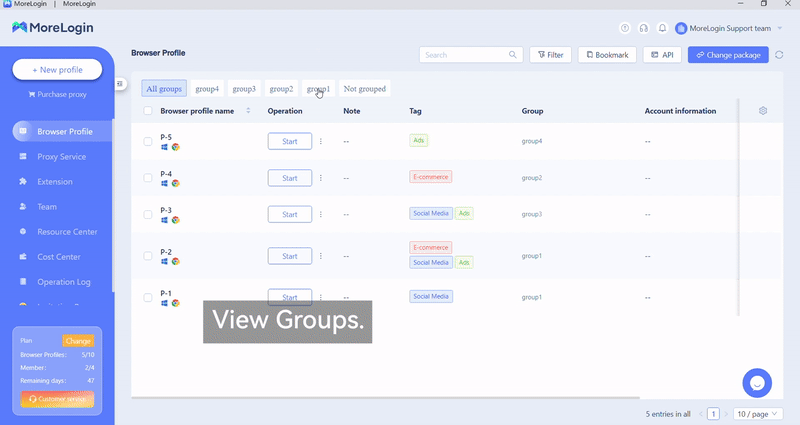
Set a group in bulk
- Select all profiles that you want to set a same group and click the 'set group' button on the top of the interface.

- Select an existing group or add a new group by entering a name.

Delete a group
- Click the pencil icon of a browser profile that you want to delete a group.
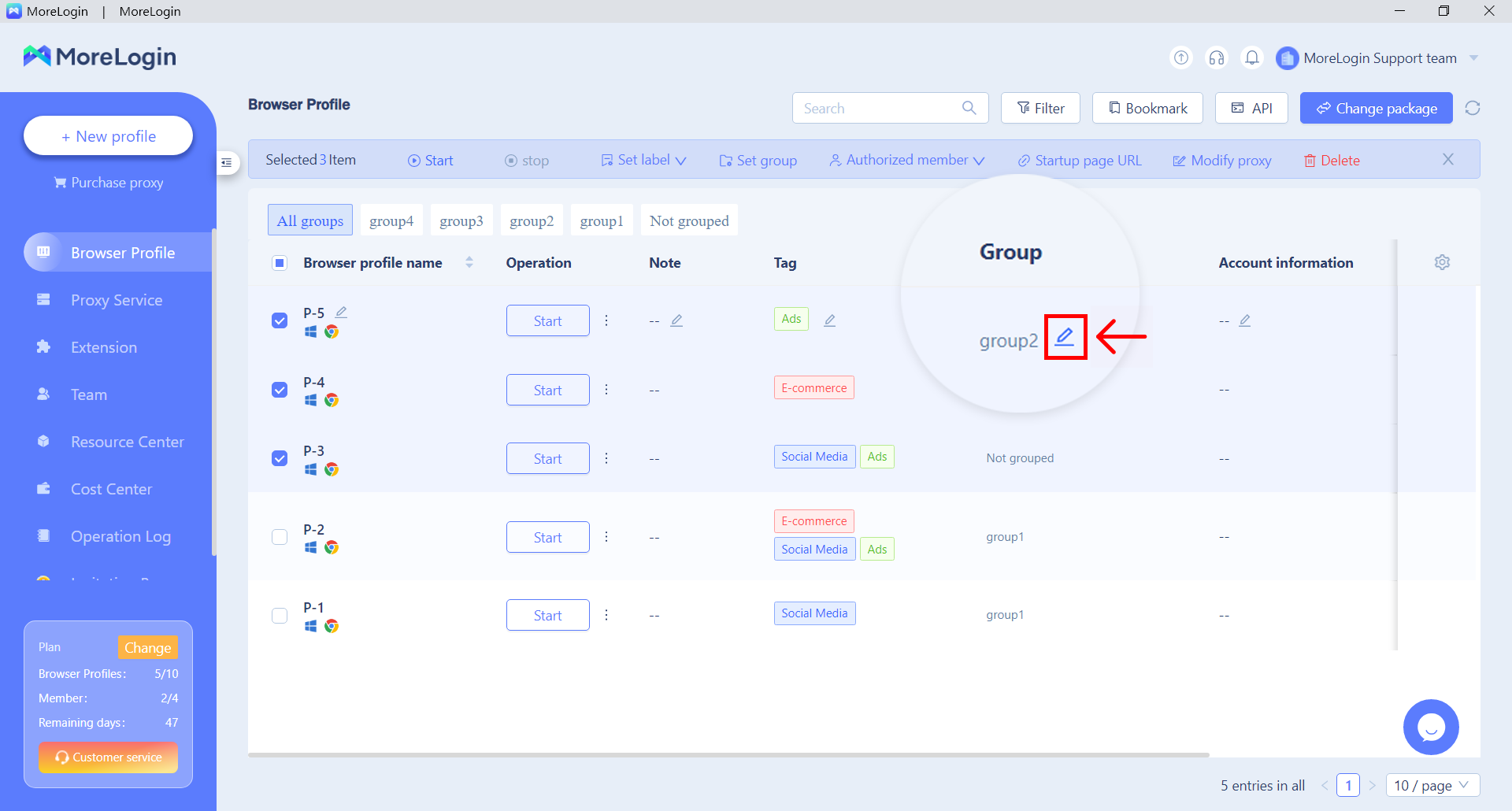
- Click the three dots next to a group you want to delete, then select 'delete group'.
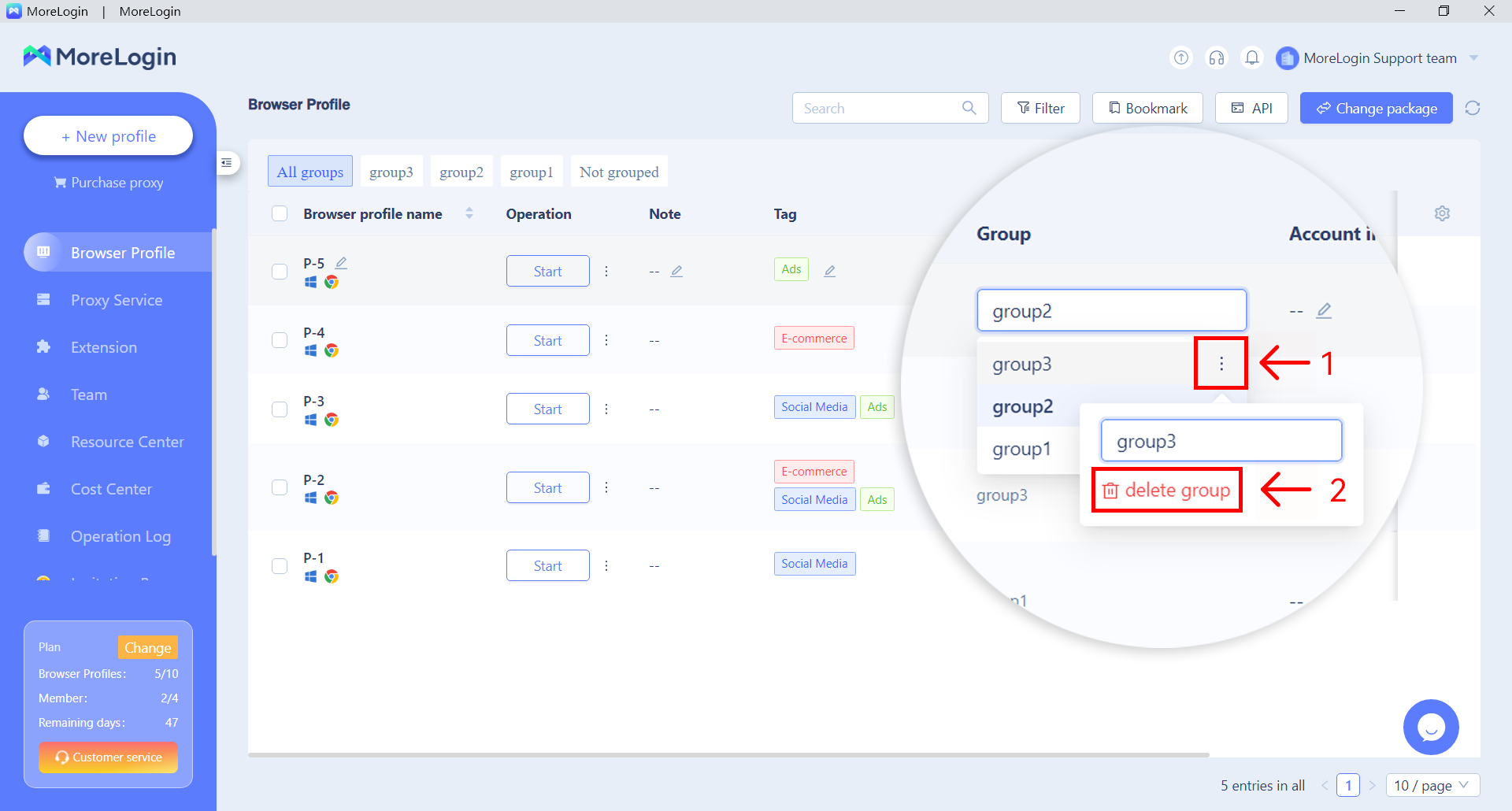
- Of course, you can also delete multiple profiles at once in bulk.
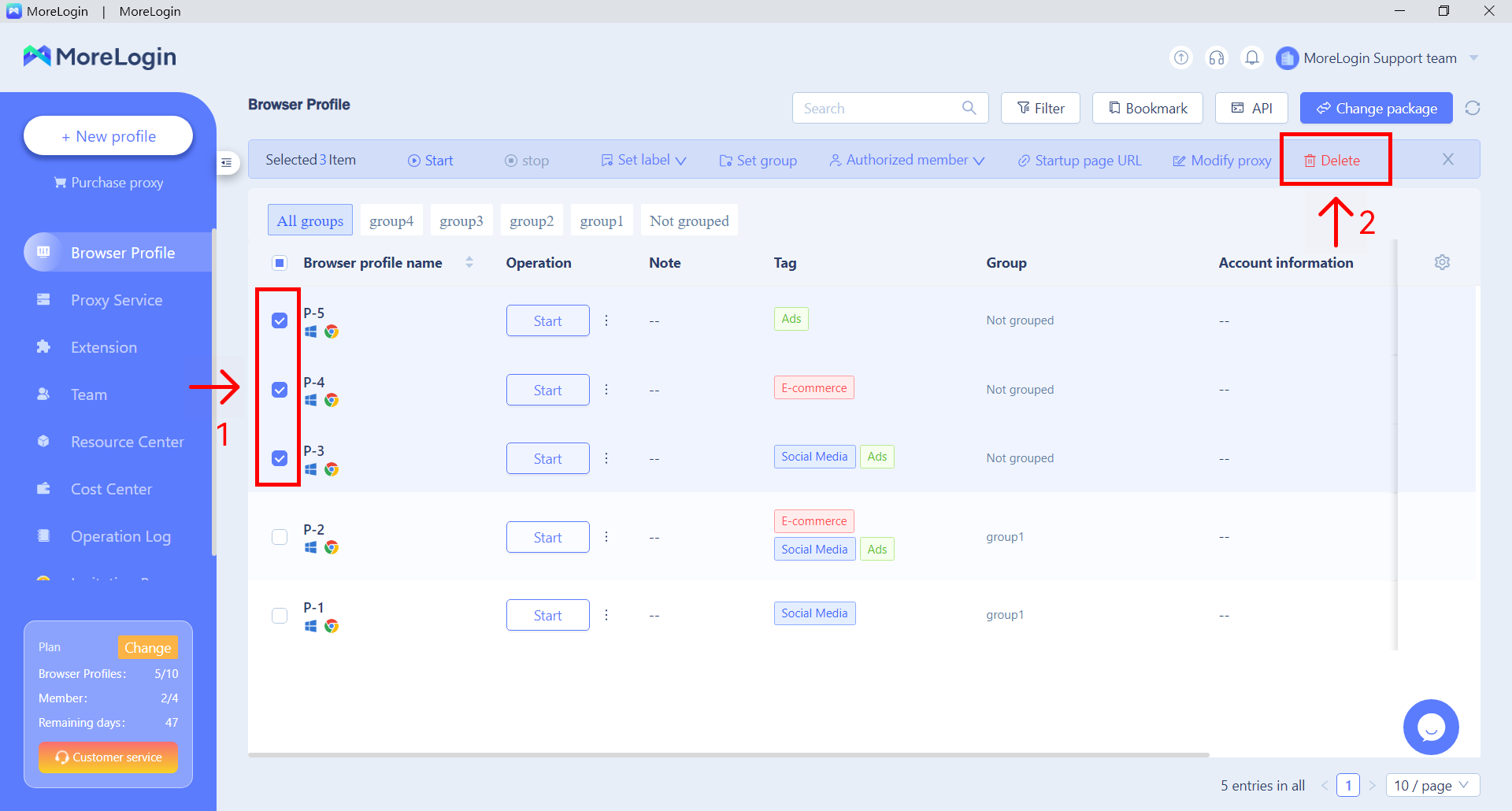
Modify the name of a group
- Click the pencil icon of a browser profile that you want to modify the name.
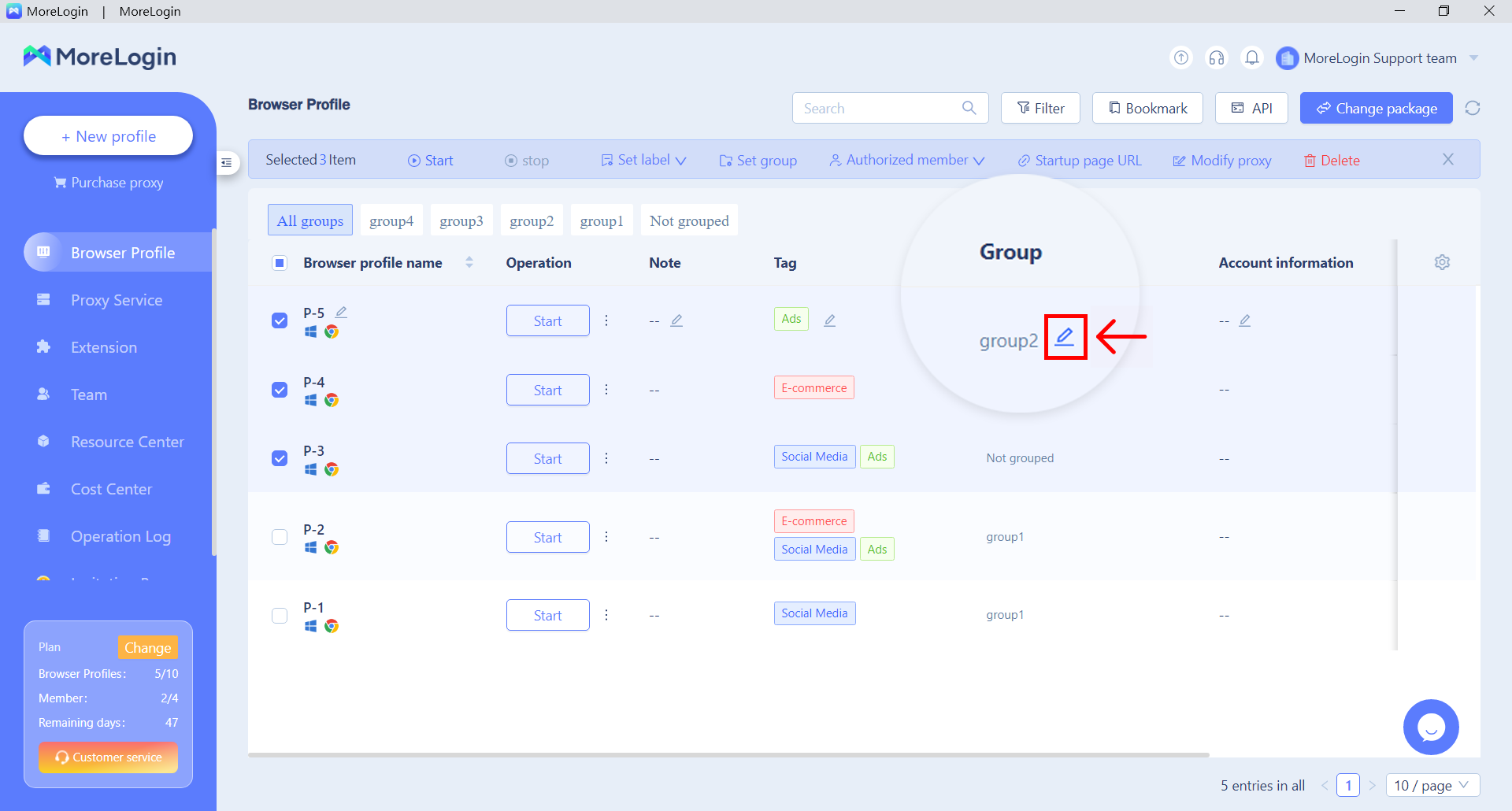
- Click the three dots next to a group you want to modify, then enter a new name in the box.

Related articles
Create an Account | Quick Create | Advanced Create | Edit Profiles
Need more help? Contact us:
