How to use MoreLogin: your quick start guide
Welcome to MoreLogin - a leading anti-detect browser. MoreLogin protects your Facebook, TikTok, Amazon, and all other platforms to stop account banning.
Download the MoreLogin
- Download link: https://www.morelogin.com/download/
- It is better to install MoreLogin on a non-system disk with a larger capacity.
- Supports Windows 10, 64-bit and above, and MacOS 12.6.1 and above.
Registration
Start MoreLogin to create your account. Please use a valid email address to register. If you already have an account, you can log in immediately.
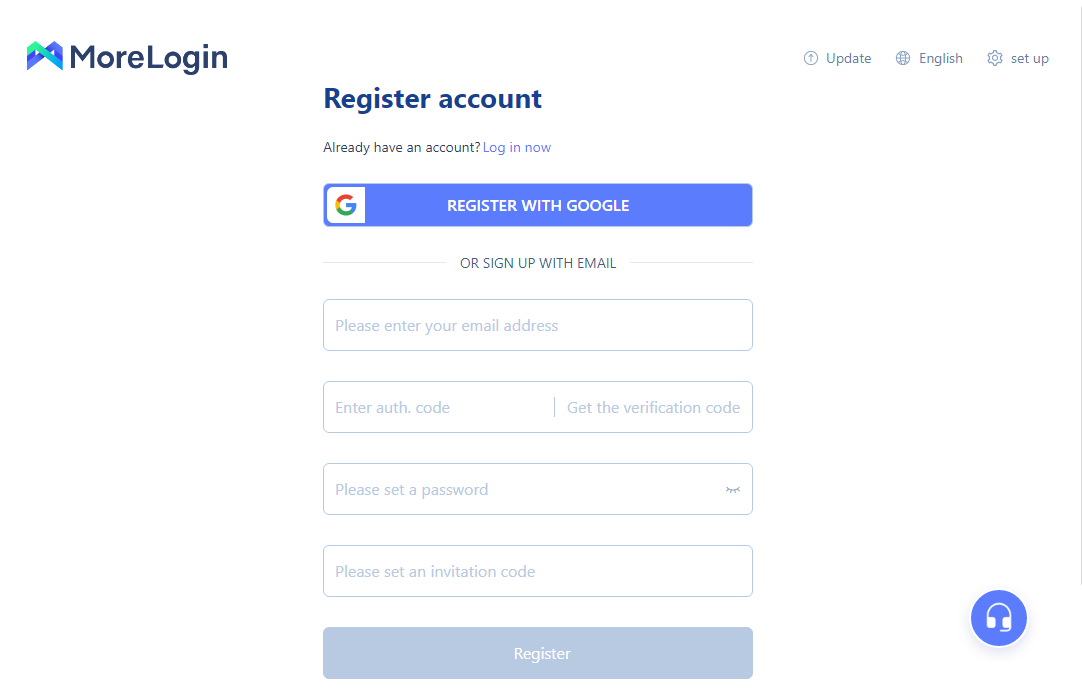
Create Profiles
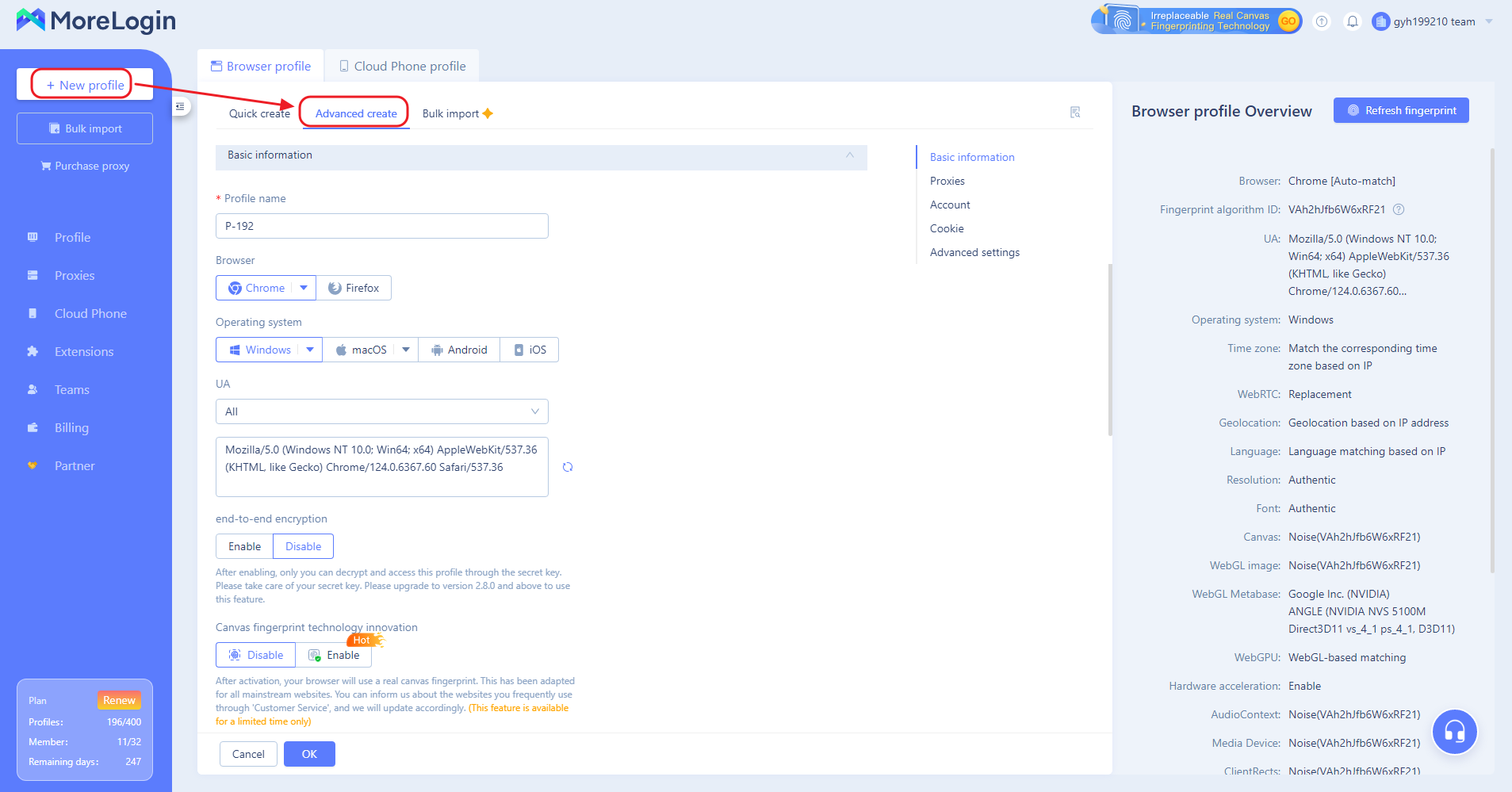
- "+New Profile" → "Browser Profile"→ "Advanced Create"
- Fill in the name (optional, easy to manage).
- Select the browser, Chrome or Firefox.
- Select operating system (Windows, MacOS, Android, iOS).
- Select User Agent (operating system, browser version).
- End-to-End Encryption: By default, this is turned off. When enabled, only accounts and devices with authorized keys can decrypt and access this profile (providing enhanced security).
- Canvas Fingerprinting Technology Innovation: You can choose real canvas fingerprinting to enhance account security.
- Select a group.
- Select a label.
- Account remarks (optional, easy to manage).
- Configure the proxy type for the browser. Multiple proxy types are supported. The following figure shows the direct connection mode without proxy (using the current device network).
- IP Query Channels: Includes IP2Location, MaxMind, BD-IP, and IP-api.
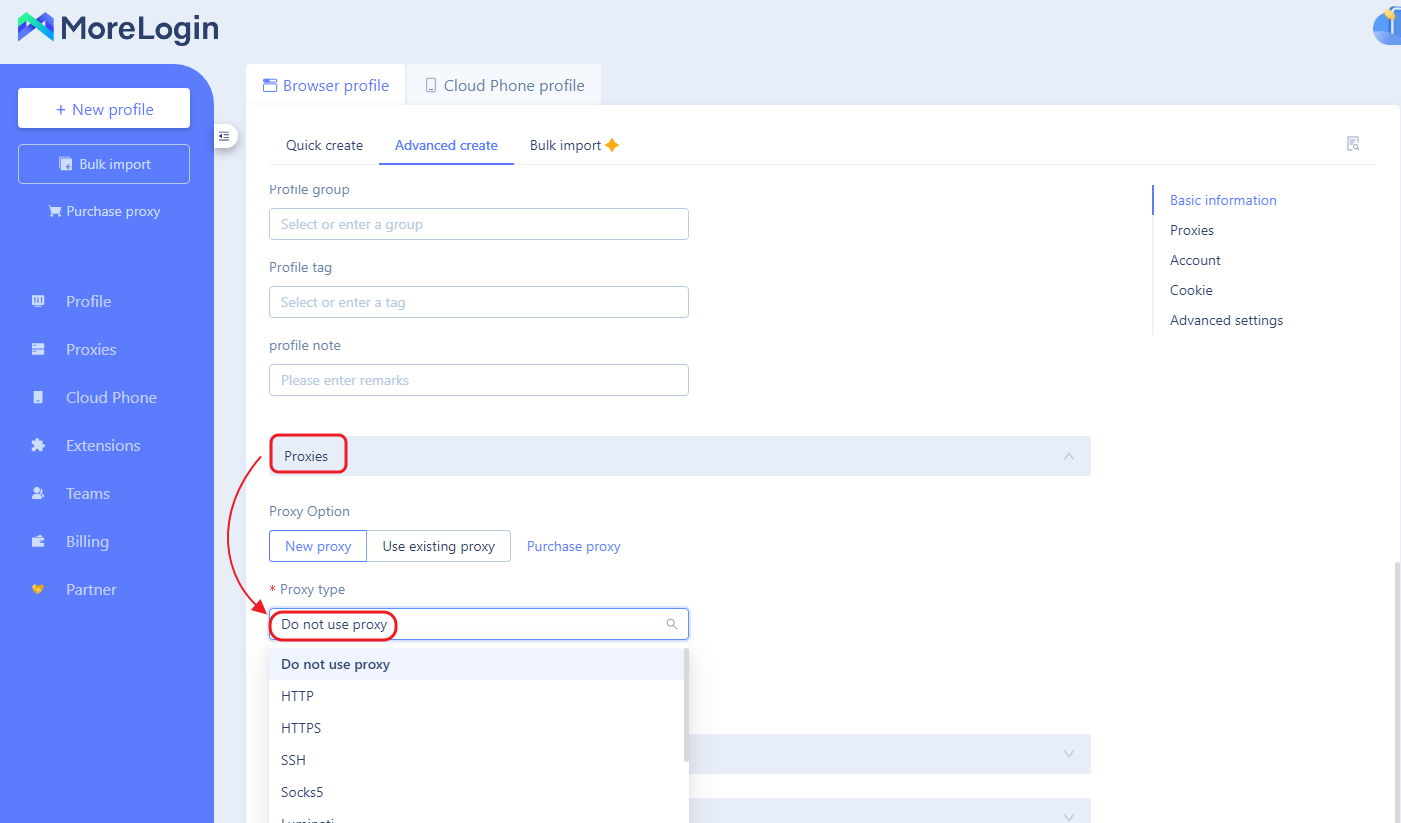
- Account information->Account platform, select the account platform you want to access. If the platform you need does not exist in the drop-down menu, you can select "Customize Platform" -> "Specify URL to open the platform you need to access.
- Fill in the platform account(optional).
- After the profile is started, you can choose "Continue browsing the page you opened last time" or "Open the specified web page".
- Fill in cookies (optional).
- 2FA Key: Used for generating secondary verification codes for websites, similar to Google Authenticator.
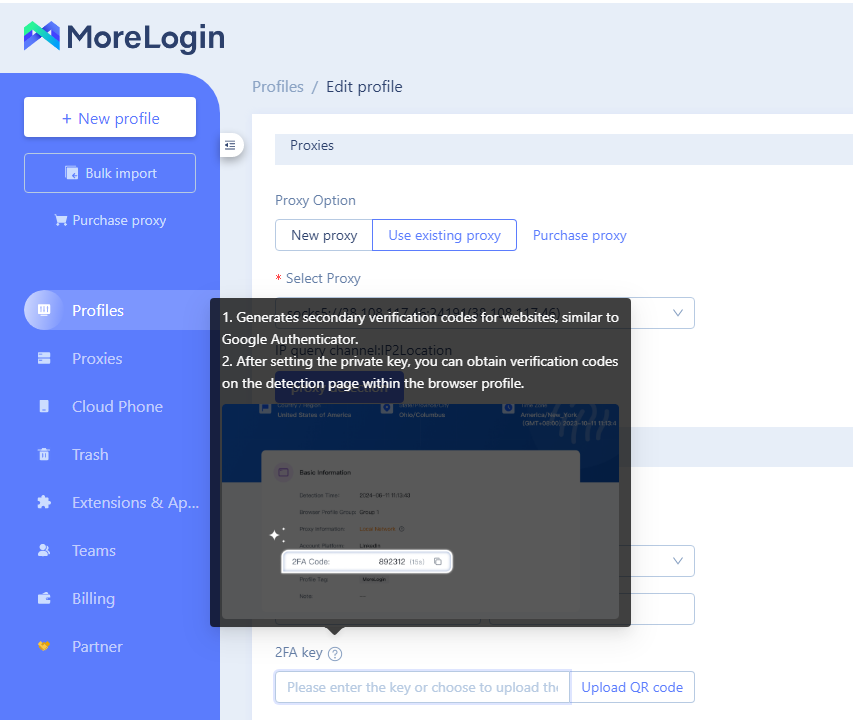
- Advanced settings: You can modify the browser fingerprint yourself. Default fingerprint options have been already configured for you. You're able to view a browser fingerprint summary on the right.
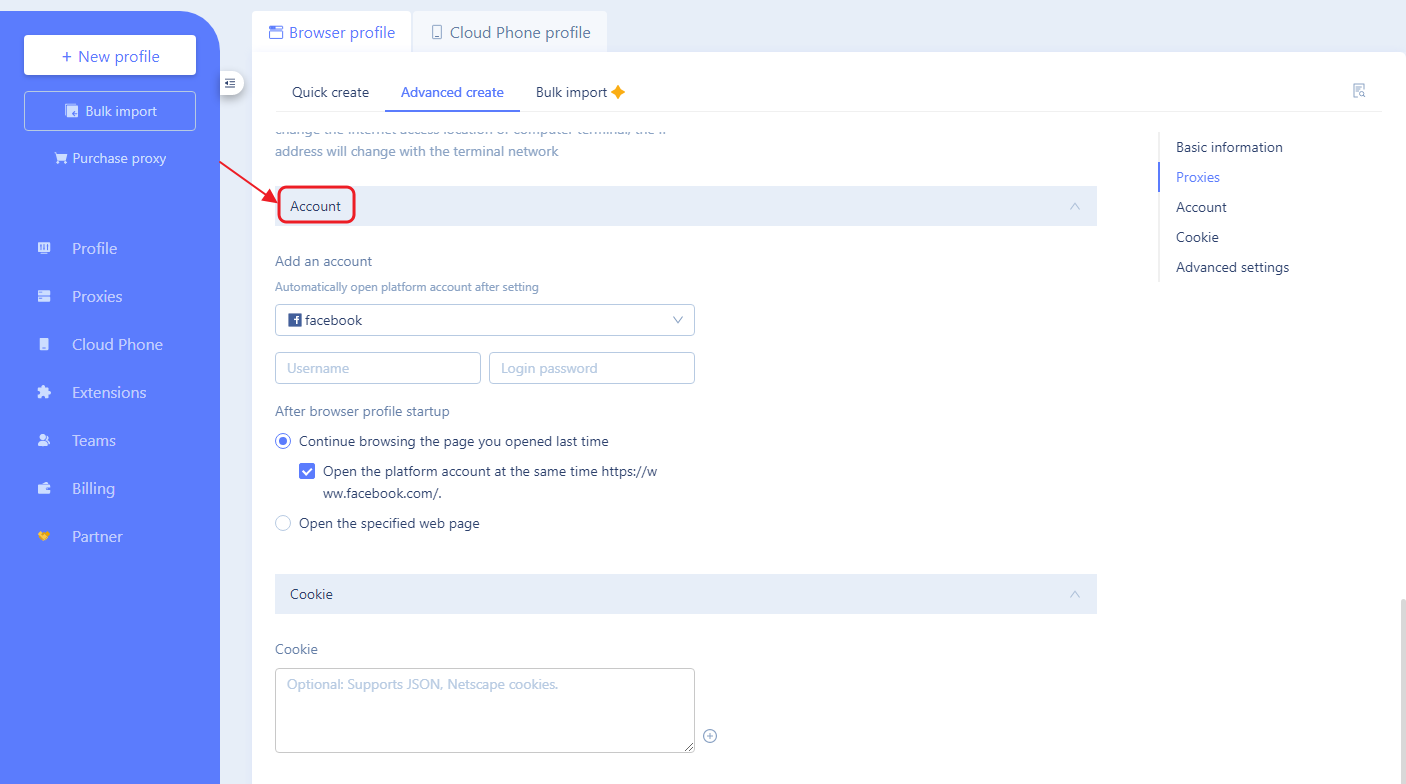
Start the Profile(Browser)
- On the Profile page, there are browser profiles and Cloud phone profiles. You are able to start the browser profiles or Cloud phone profiles by clicking the "Start" button.

- The proxy and accounts or platforms pages set up before will automatically open.
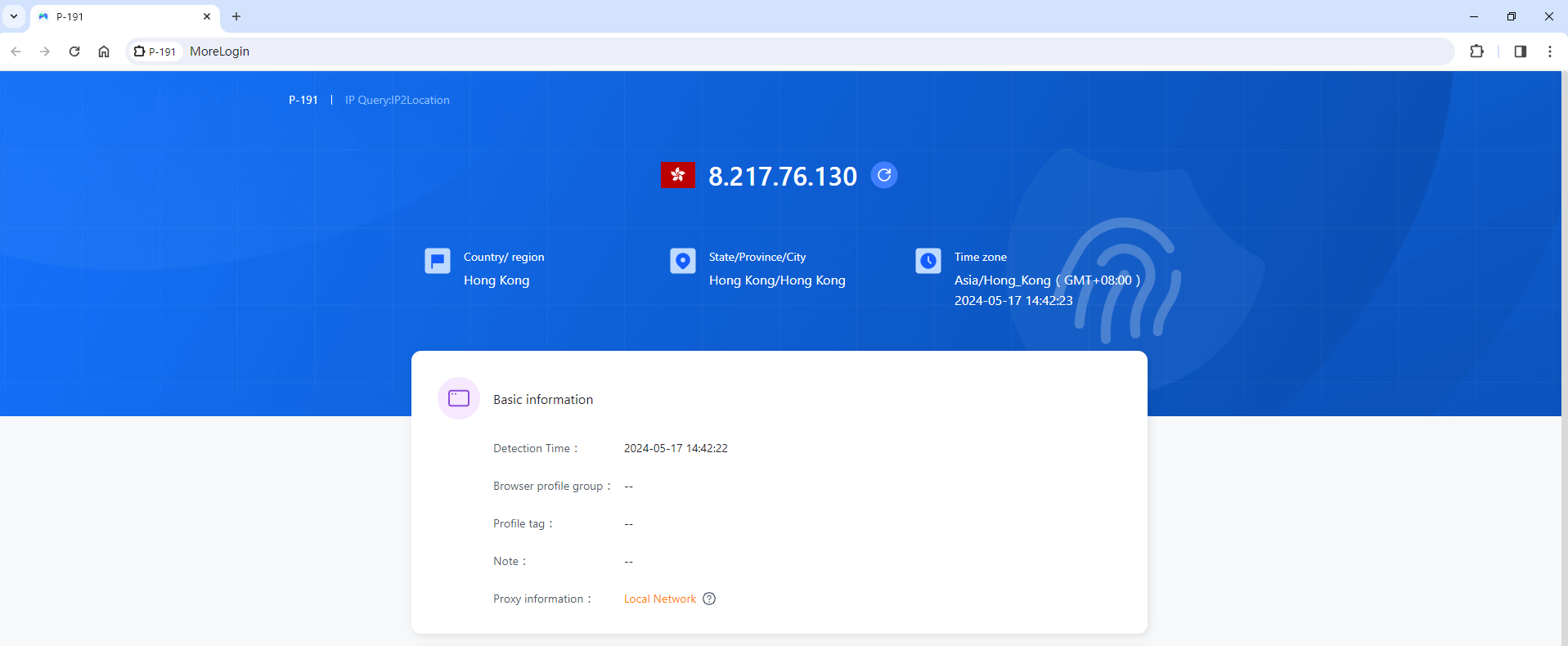
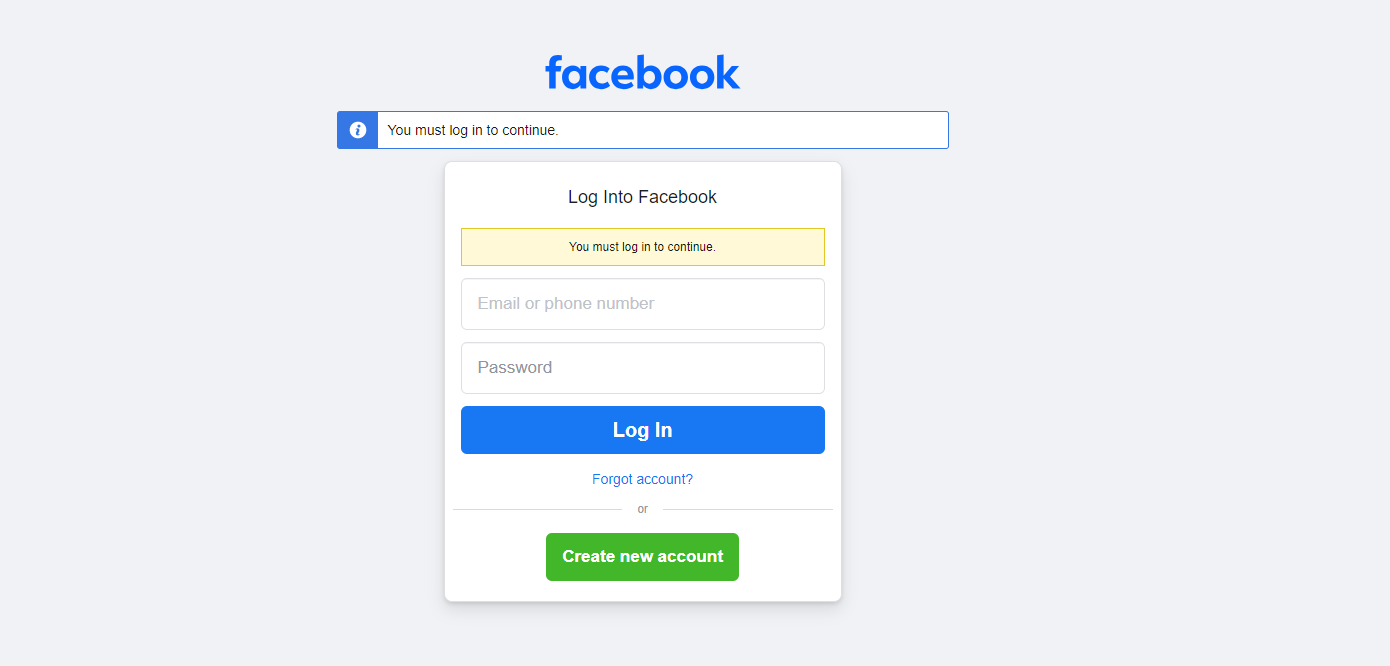
Upgrade Plan(Package)
- Free version: 2 profiles and 2 members for free, and the number of Startup is limited to 20 times per day.
- Upgrade package:
Number of browser profiles: Select the number of browser profiles you need.
Number of team users: Select the number of members in your team.
Start trial: Pay to try the currently selected package
Monthly Subscription: Renew the currently selected plan
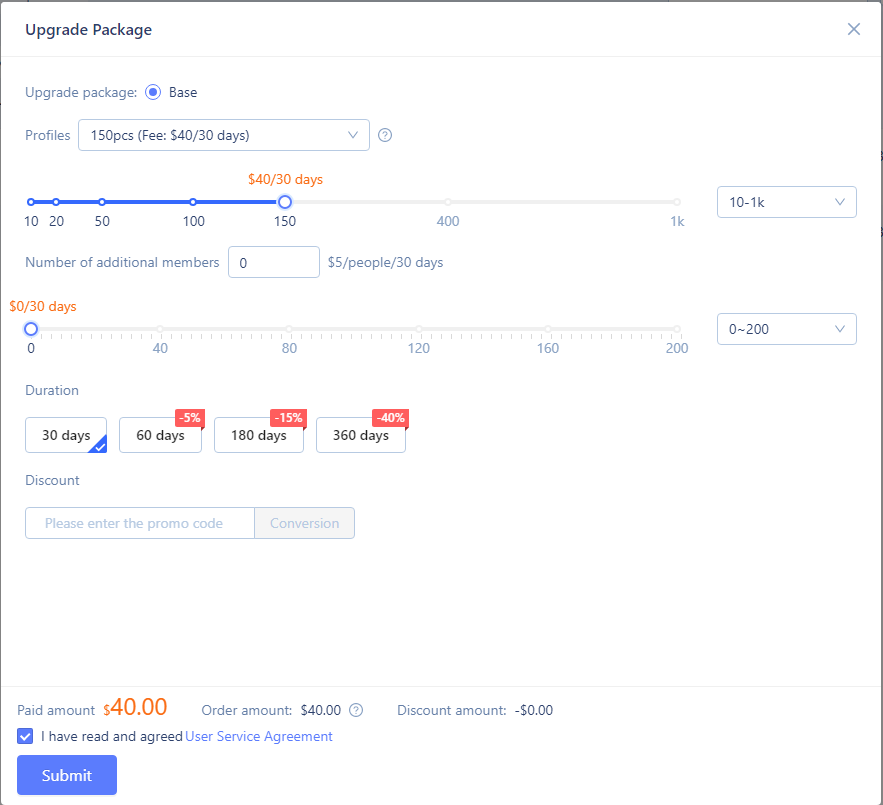
Change Plan (Package)
Click the 'Change' button on the bottom left or the 'Change package' button on the top right to customize your package with duration, number of additional members, and number of profiles.
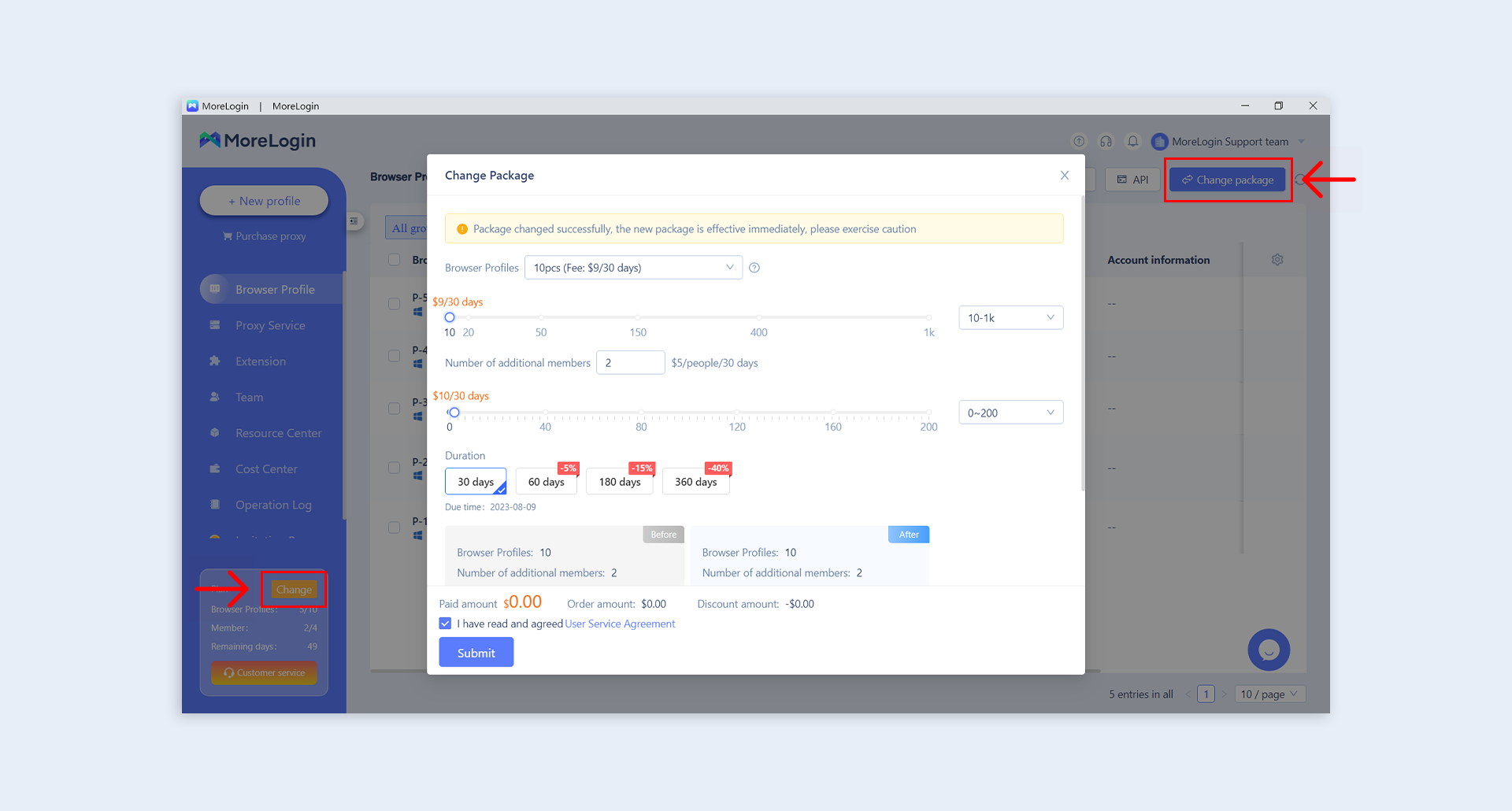
Need more help? Contact us:
