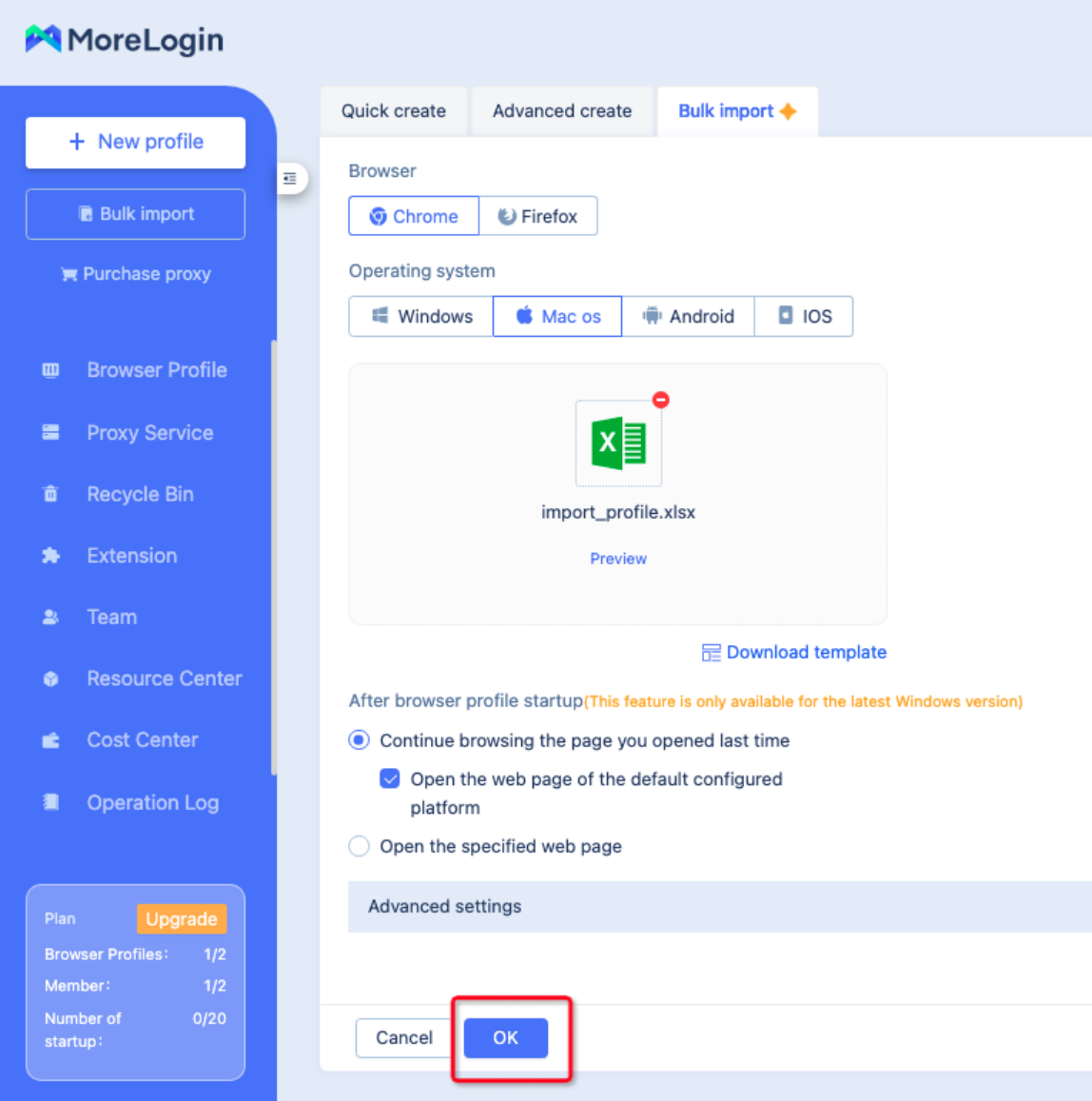Application Migration
Move from other antidetect browsers to MoreLogin
Profile Import From MultiLogin to MoreLogin
To transfer your browser profiles information from Multilogin to MoreLogin, please follow below instructions:
- Click 'Bulk Import' and download the template from MoreLogin.
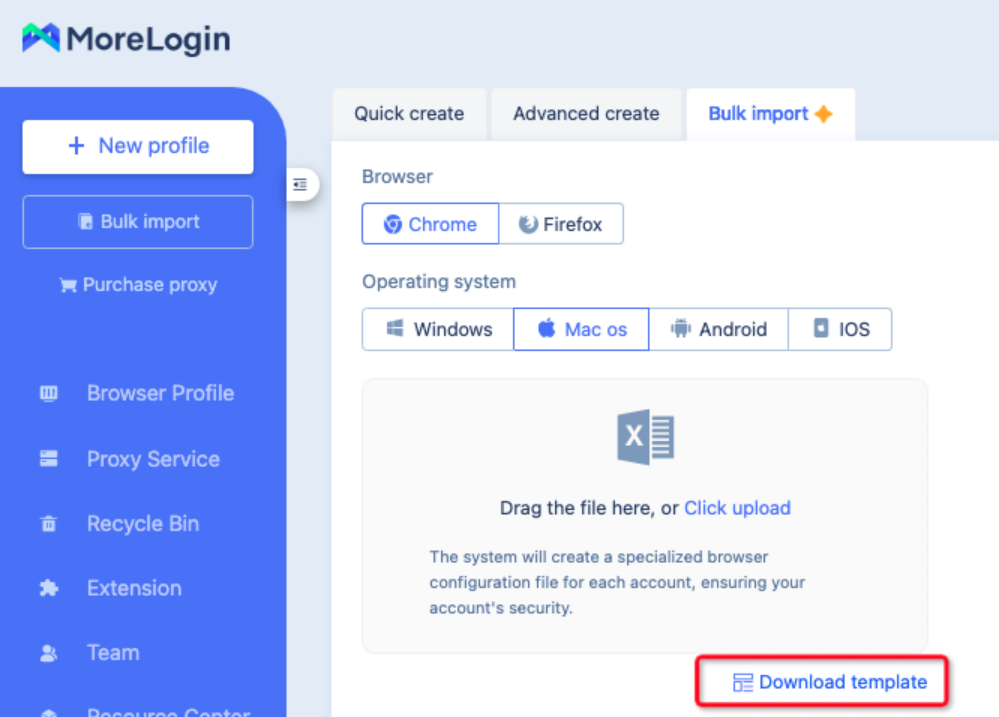
- Select the configuration profiles you want to transfer, then click 'Export' in MultiLogin. You will receive a CSV file.
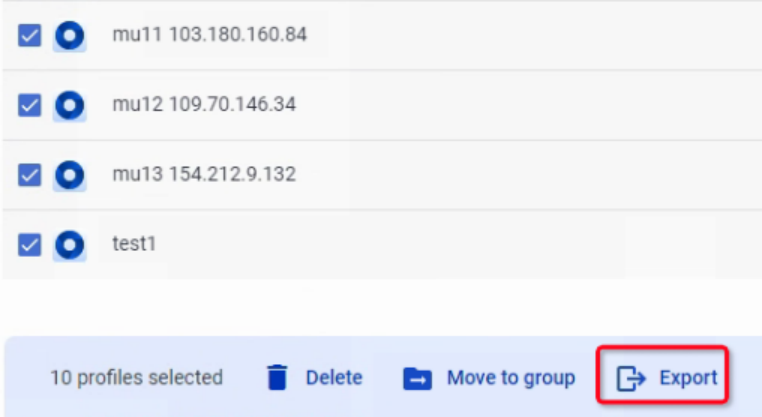
- Open the downloaded file. Copy the 'BP Name' and paste it into the MoreLogin template, then save the file.

- Upload the MoreLogin template file to MoreLogin. Ensure that the operating system matches the original configuration files on MultiLogin. After clicking 'Confirm,' the configuration profiles will be automatically created in 'Browser profile'.
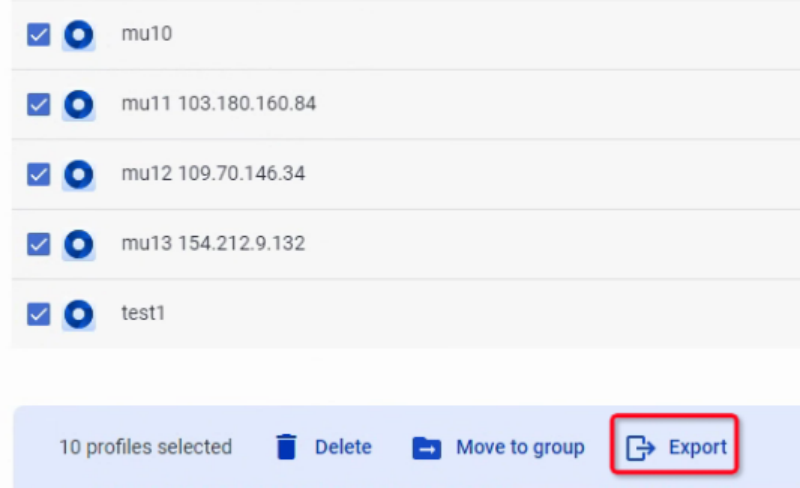
Transferring from DolphinAnty to MoreLogin
To transfer your browser profiles information from DolphinAnty to MoreLogin, please follow below instructions:
- Click 'Bulk Import' and download the template from MoreLogin.
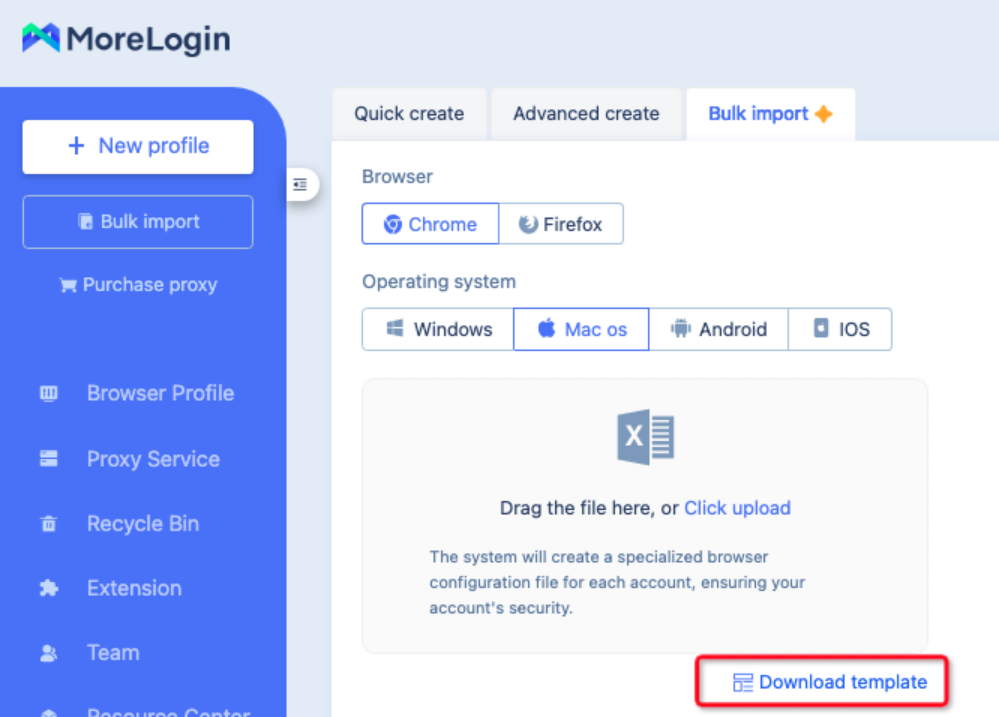
- DolphinAnty donot support direct export of browser profile configuration files. You can view the browser profile information in DolphinAnty and copy the required information based on the MoreLogin template.
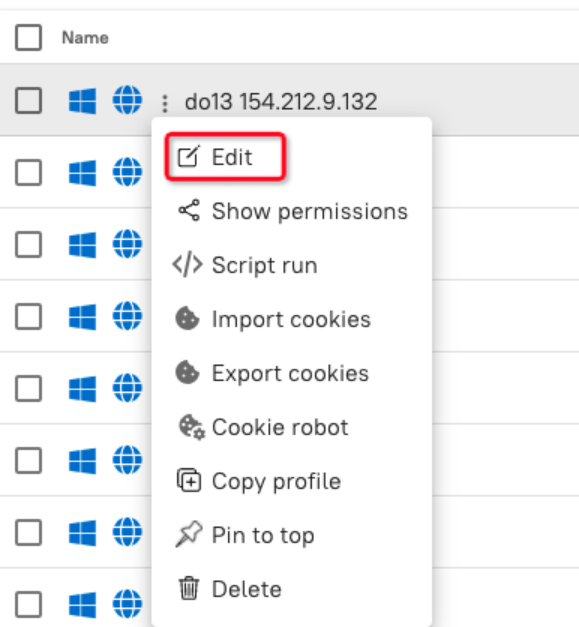
- DolphinAnty supports exporting cookies, which you can then copy into the corresponding profile's cookie section in the MoreLogin template.
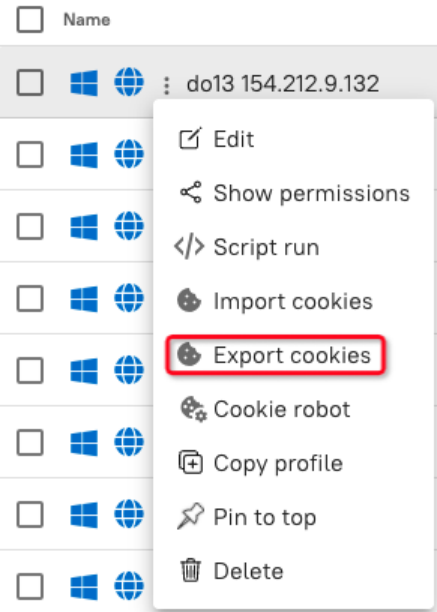
- Paste the necessary information into the MoreLogin template.

- Upload your edited template to MoreLogin. Make sure the operating system matches your original DolphinAnty configuration files. After clicking 'OK,' the configuration profiles will be automatically created in 'Browser profile'.