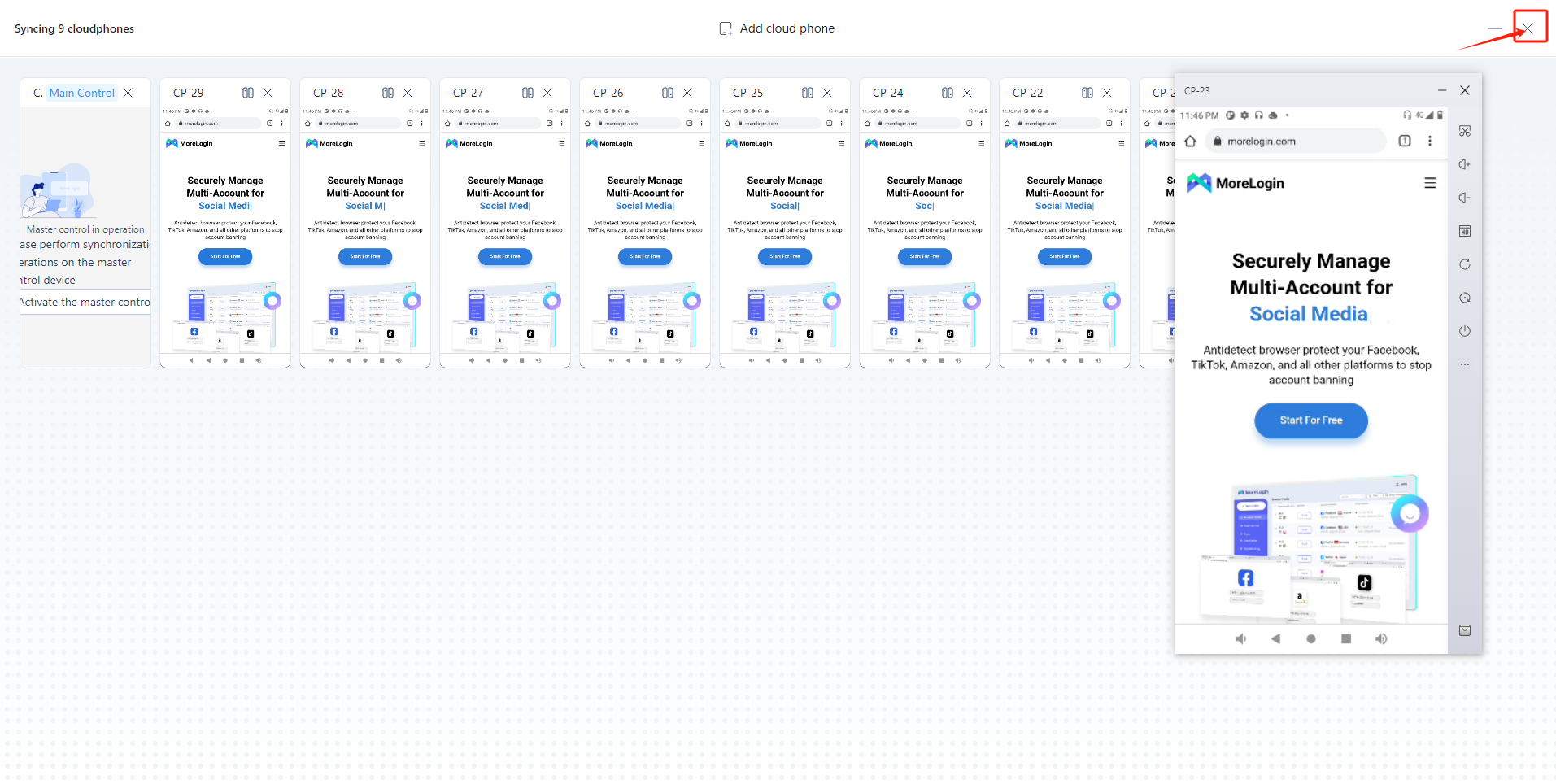Cloud Phone synchronizer
Introduction
Cloud Phone Synchronizer: You can operate a Cloud Phone profile and synchronize multiple Cloud Phone profiles to improve your business efficiency.
*Supports synchronization of all mouse and keyboard actions to the controlled window.
Start Sync
- First, you need to create and activate the Cloud Phone, then click "Synchronizer" in the upper right corner, check the windows that need to be synchronized, and click "Start Sync".
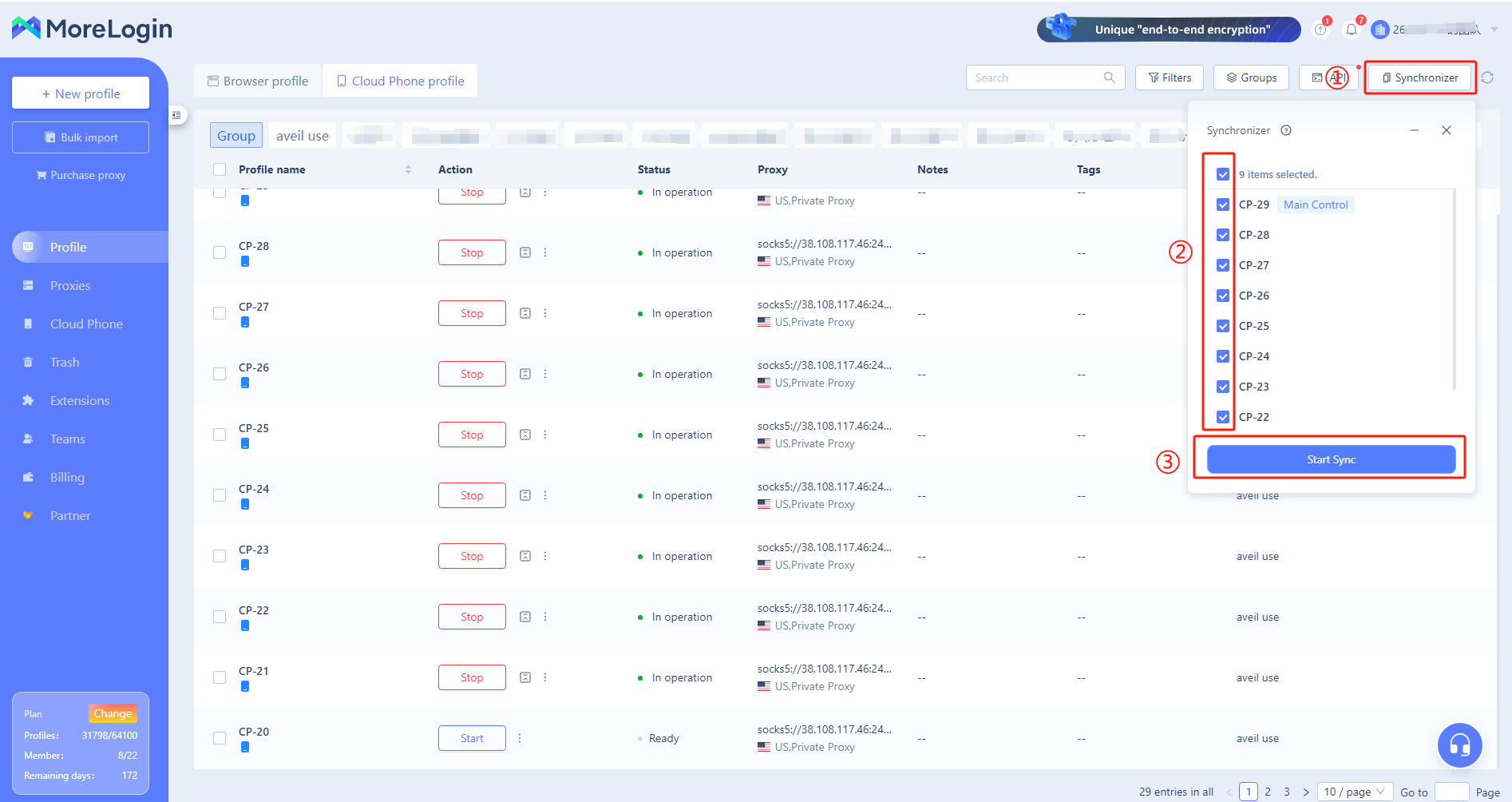
- After starting the synchronizer, you can use the mouse and keyboard to control the main control window to complete the synchronization operation and quickly complete your business through batch operations.
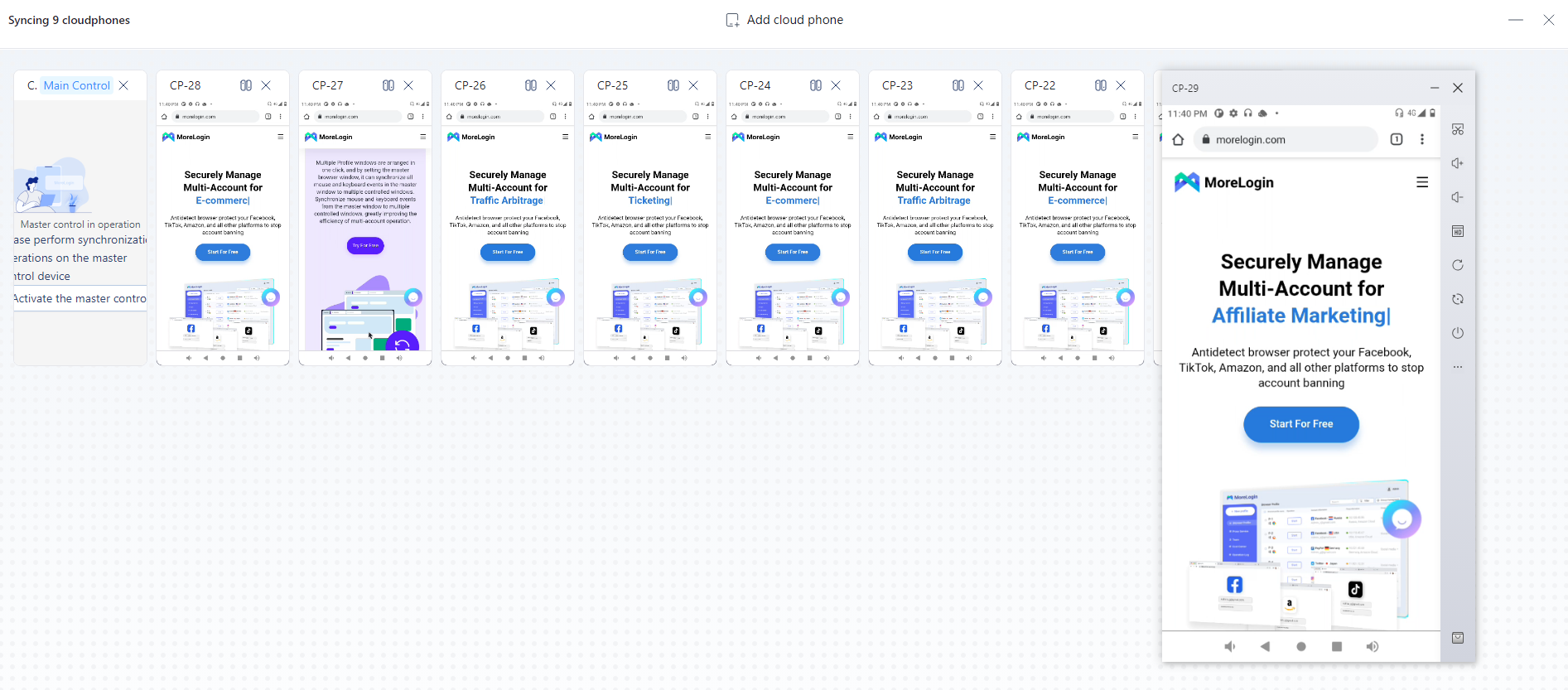
Synchronizer interface introduction
- Add cloud phone: Please click on the synchronizer interface to add a cloud phone. You can add the cloud phone started by the current computer.
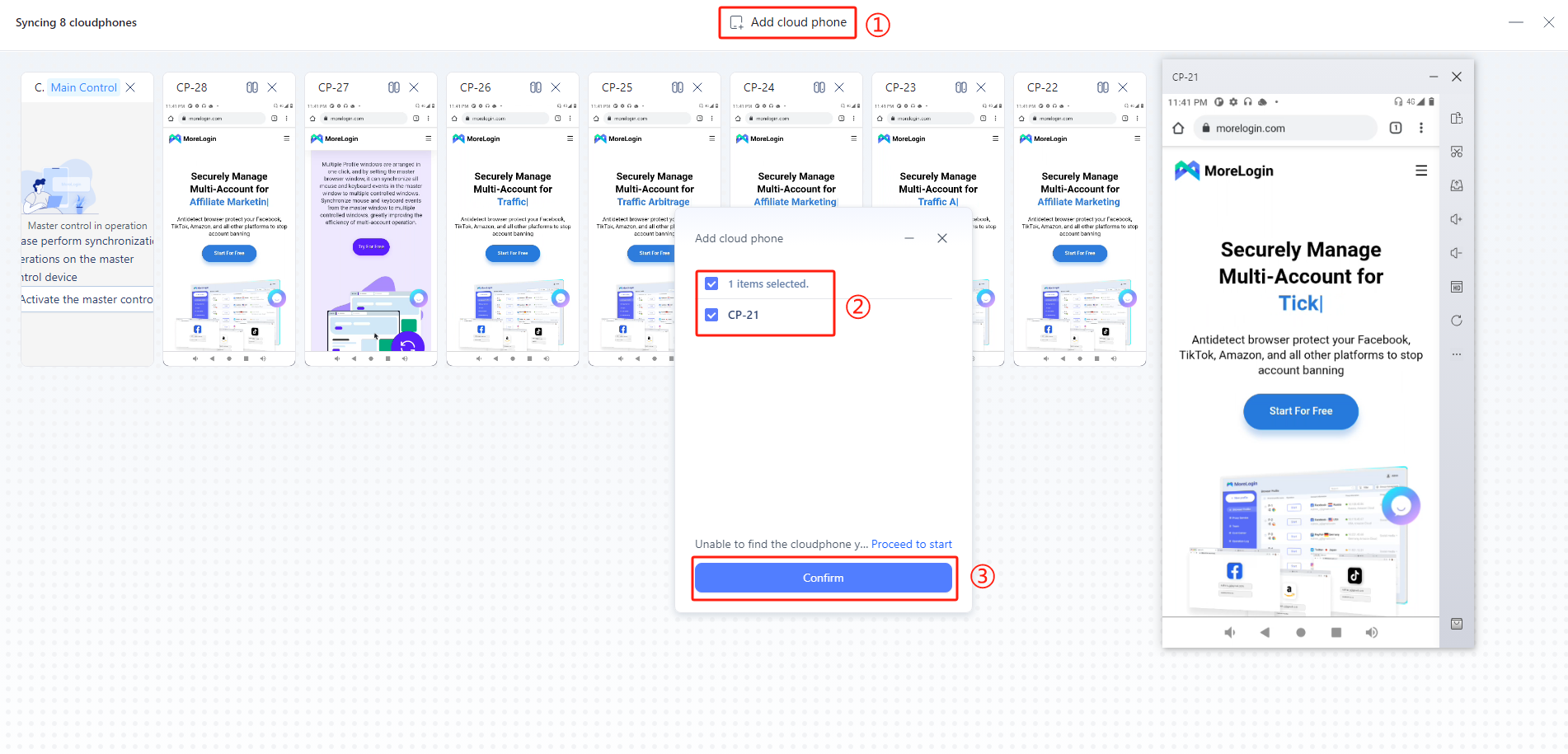
- Set as main control window: Find the cloud phone you want to set as main control window, and click "Set as main control" at the top.
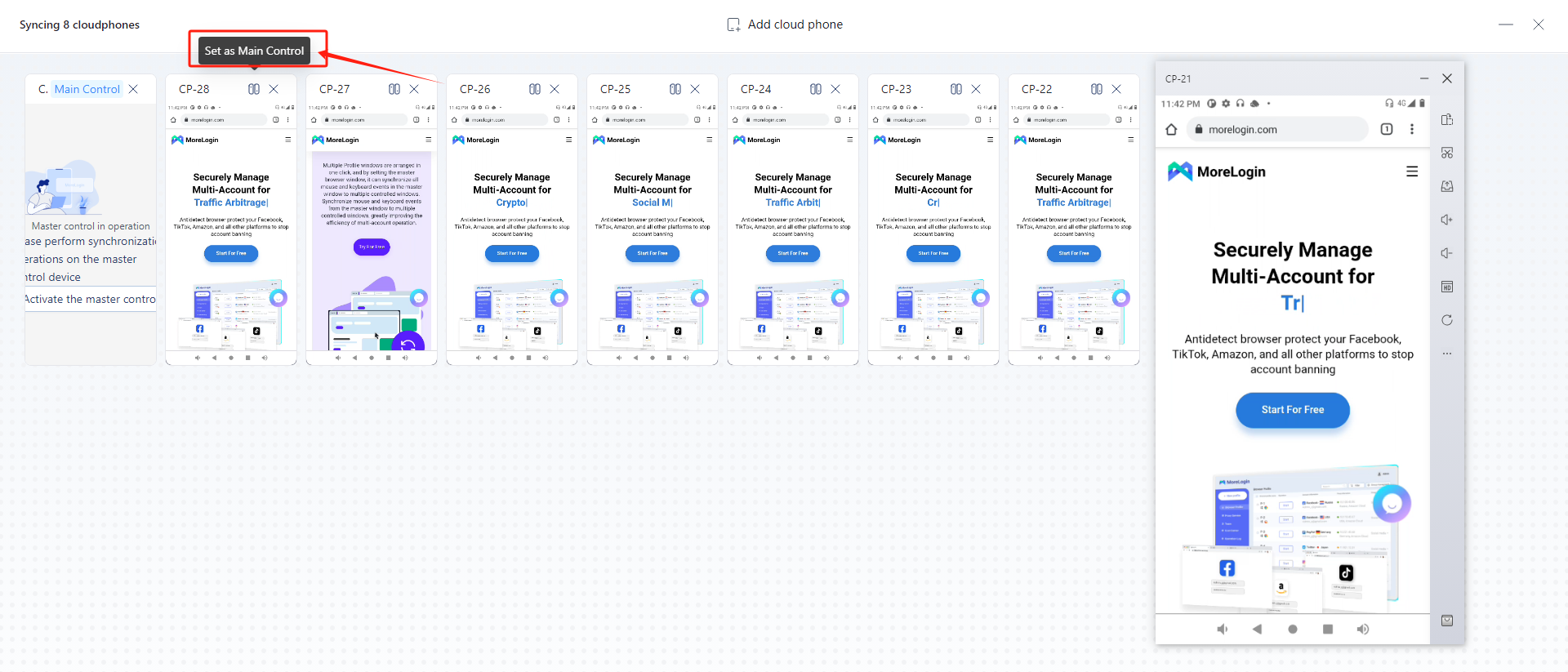
- Activate the master control: When the master control is hidden, you can click it to activate the master window and perform synchronous operations.
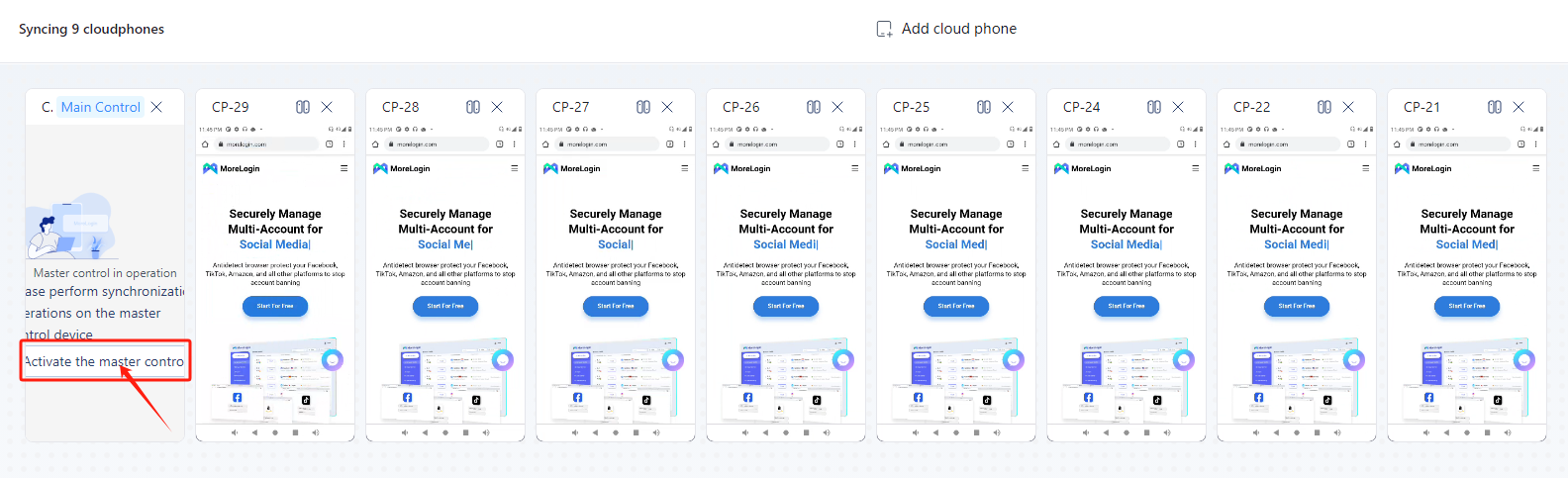
- Remove sync windows: Click "X" to remove sync windows, and it will no longer appear in the synchronizer interface.
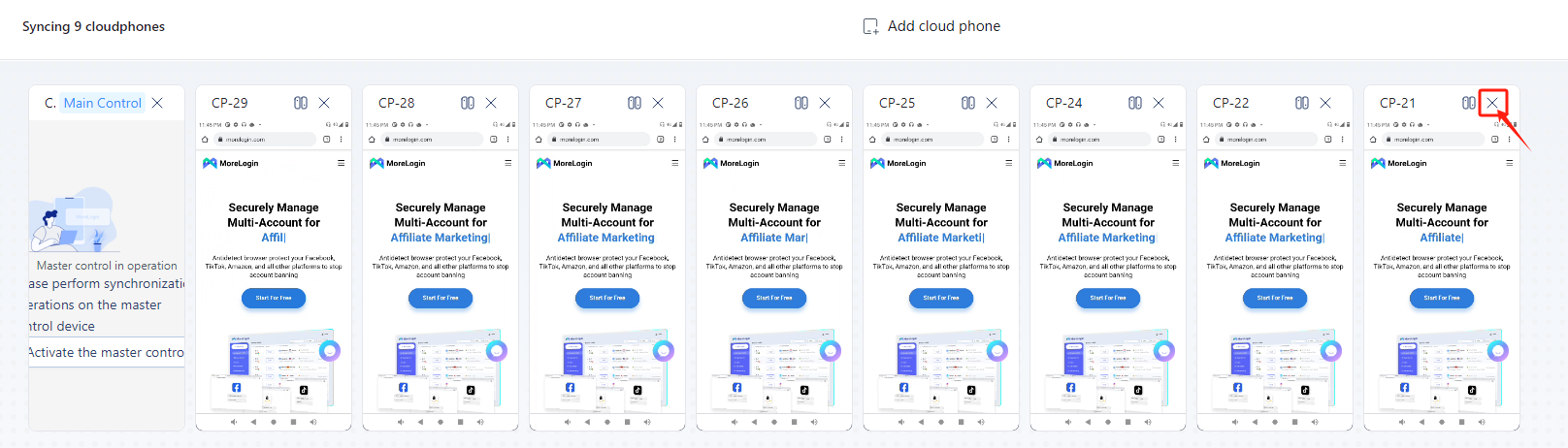
Turn off sync
- Turn off sync: Click "X" on the right side of the synchronizer to turn off the cloud phone synchronizer interface and exit synchronization.